🛟 Understanding common errors
“No bundle URL present”
If you see this message, it's because you are most likely missing the main.jsbundle file in your app/build.
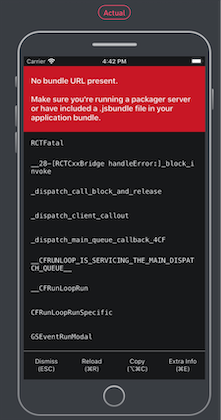
When this happens, usually with React Native, first confirm the issue with the build by uploading locally in a simulator. You should see the same error screen that you reported.
Typically, the jsbundle file is created automatically by the React Native build system; however, there have been numerous bug reports over the last two years (at least). Most solutions recommend executing:
react-native bundle --platform ios --dev false --entry-file index.js --bundle-output ios/main.jsbundle
From there, you can drag main.jsbundle into your app’s Xcode project. Also in Xcode, you need to include main.jsbundle in the Copy Bundle Resources build phase. Generate a new .app file and upload to Waldo.
There is a great article in Medium that addresses this very issue. Give it a read. You may find it helpful.
“The CI build I just uploaded is not supported”
Once your CI is setup, Waldo automatically uploads a build on your next commit. It's important to ensure that your CI is configured to upload simulator builds.
If the wrong app file is uploaded, your upload will be marked as failed in your Builds list.

If this happens, go back to your documentation in the top-right of the nav bar to verify your CI is setup correctly.
“I ran my test on a new build and it failed”
When this happens, first find the source of the error. You can use the Watch video button to see exactly what occurred in the replay. Are you able to reproduce the issue on your local simulator?
Most of the time this is good news, as it means that Waldo just caught the first bug in your app!
“No device available at the moment”
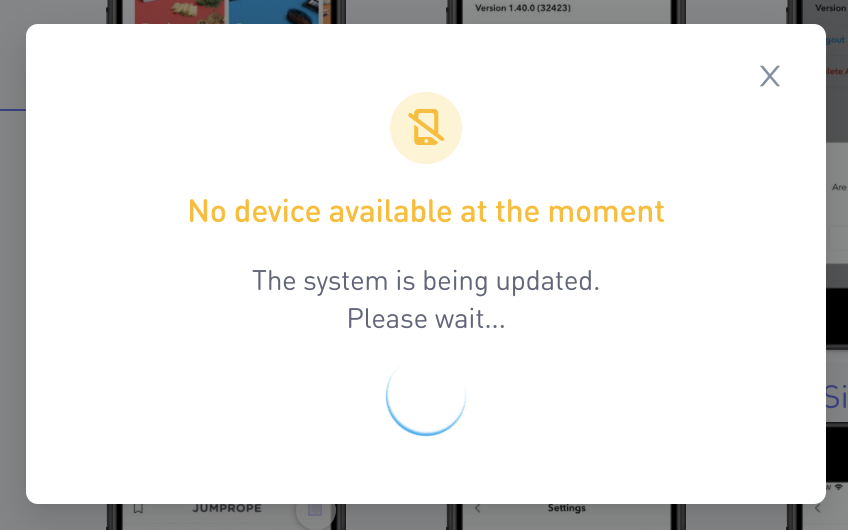
This typically occurs when all the available devices in your desired configuration are busy running tests for other customers.
Not to worry, your run requests are automatically queued to our system and will begin as soon as a device becomes available.
“My tests are failing on my new device”
Waldo enables you to test on multiple devices concurrently. After you sign-up for an additional device, the next time you launch a run Waldo automatically attempts to run your test suite on it. The good news is, you won't need to recreate your test suite for each new device. If your tests fail the first time you add a new device, it could very well be that you found your first bug!
Please refer to Understanding your Results for more information or contact us directly.
Wait time issue
Sometimes an element is visible on screen and can be interacted with, but its action depends on your app being in a particular state. For example, in a chatbot, you want to wait for the bot to finish its current sequence before the action button becomes active. In such a case, Waldo may try to tap too soon, causing your test to fail. To increase the wait time on a time-sensitive element, you can simply define an appropriate assertion on it. This ensures that during replay, Waldo waits until it can validate the assertion before attempting the next interaction.
For more on this visit Wait times
Updated 4 months ago
