Editing test variables
You can easily view all variables used in a test and make any necessary changes.
Our Variable Viewer shows each variable's status and lets you make changes directly.
To access the Viewer: go to your Tests page, click on the test you would like to view, and use the tab at the top left of the screen (next to Overview) to select “Variables.”
From here, you can see which step the variable is used in (if it is active), the pattern the variable follows if it is inherited, and make any required edits.
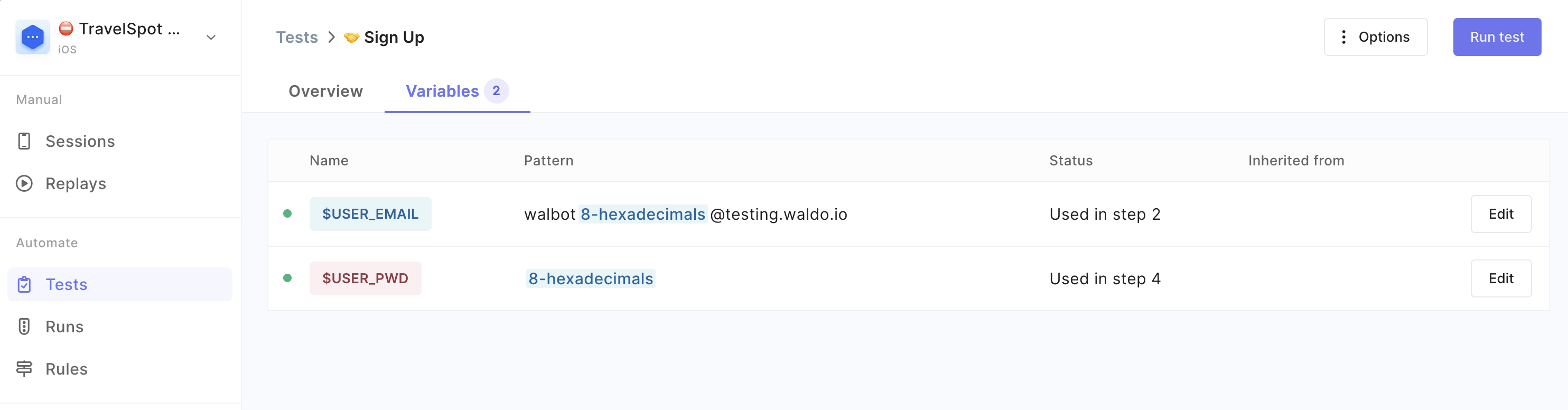
Additionally, changing the variable at the parent test level will automatically update all instances of independent tests with the same change. This should significantly simplify variable management for all current customers!
You can also access the Variables viewer through the step modal if the step is using a variable:
-
Open a step modal from a Run or a Test page and click the
Edit testbutton
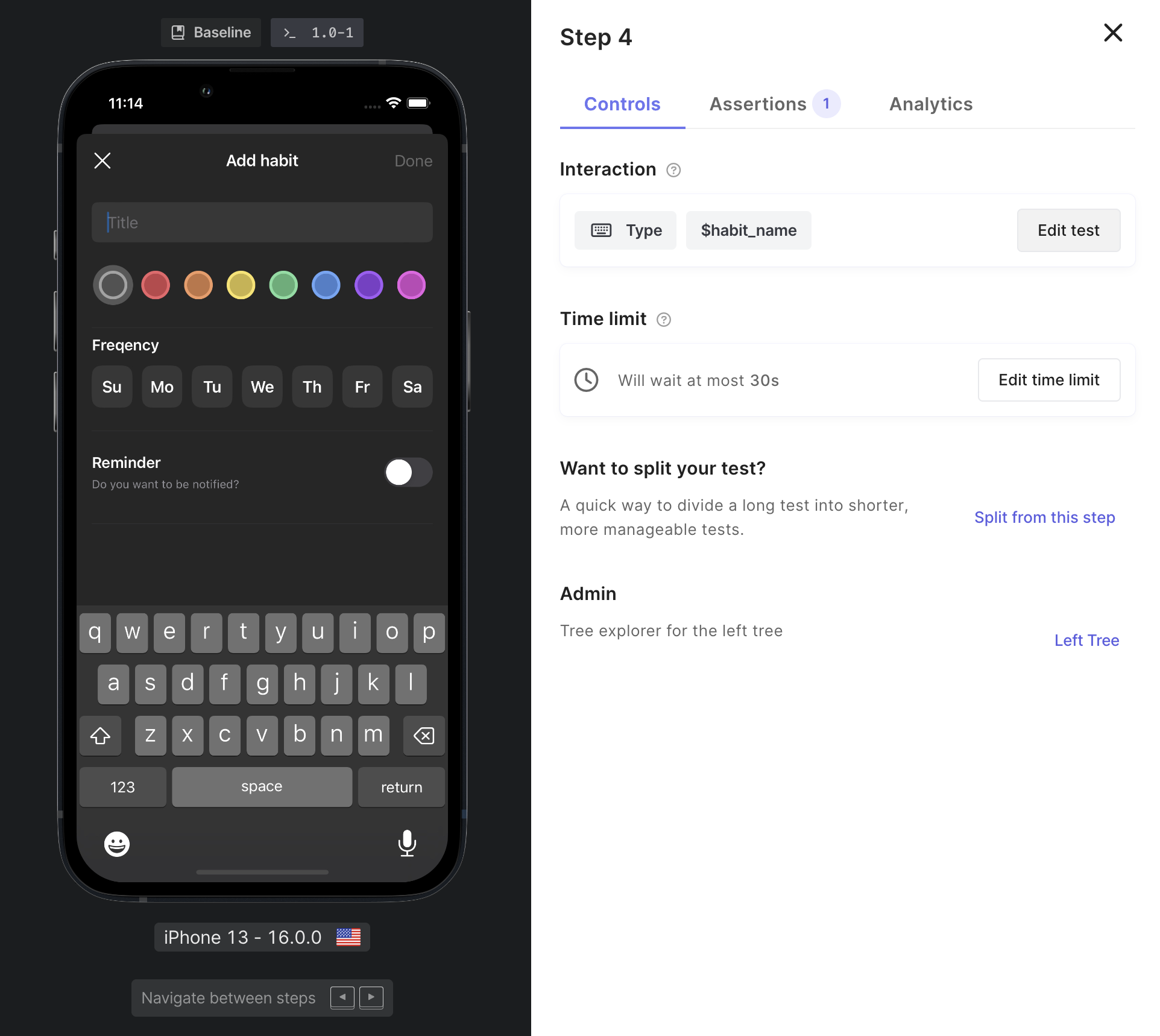
-
Click on
Manage text variables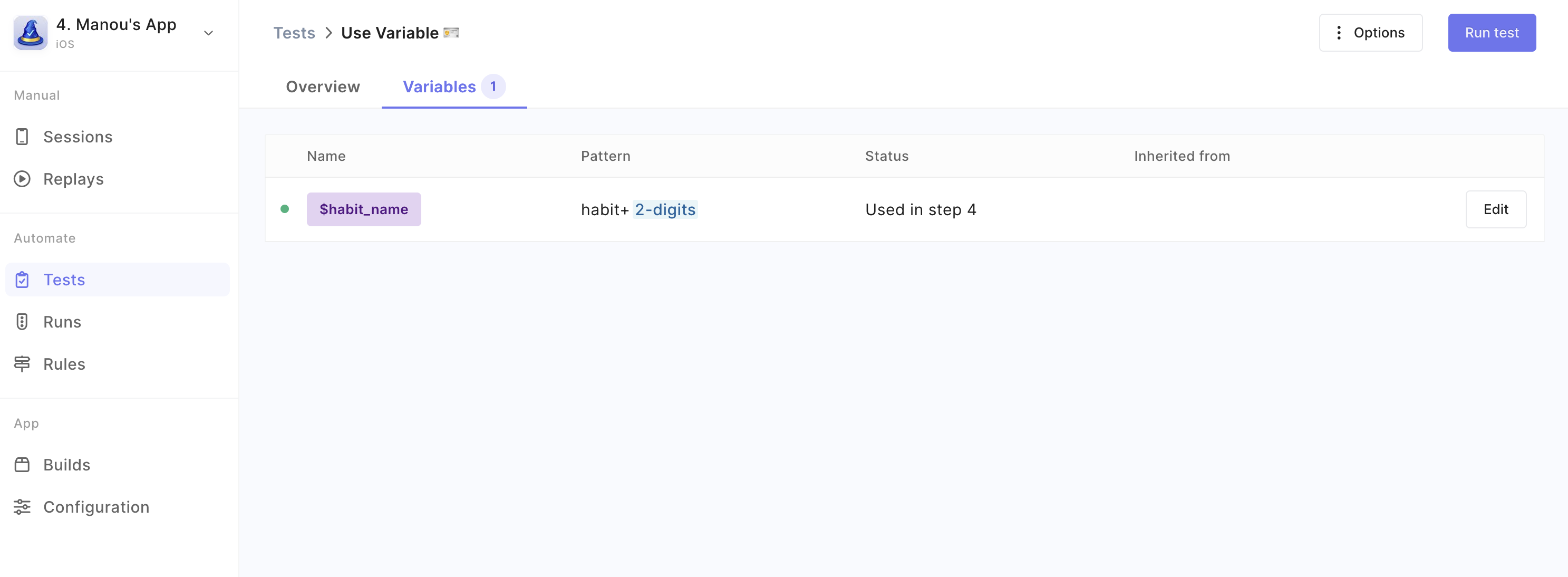
-
It will redirect you to the variable viewer.
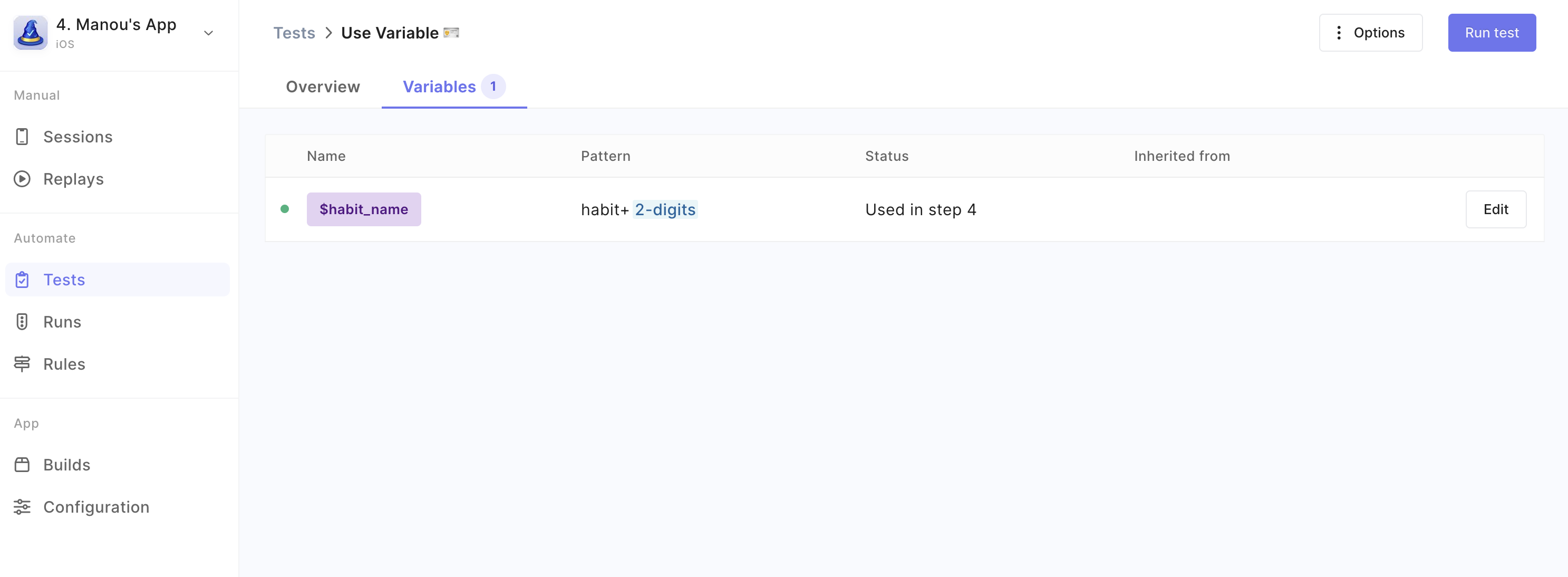
After editing your variable don’t forget to manually run your tests to make sure everything is working properly.
Updated 4 months ago
