🐙 Connection to git
You can connect your git platform (we currently support GitHub, Bitbucket and GitLab) repository to your Waldo organization in just a few minutes.
Why connecting your git platform to your Waldo organization?
Once connected, a direct link to the corresponding git commit will be provided to all your new versions as well as all the runs related to those builds.
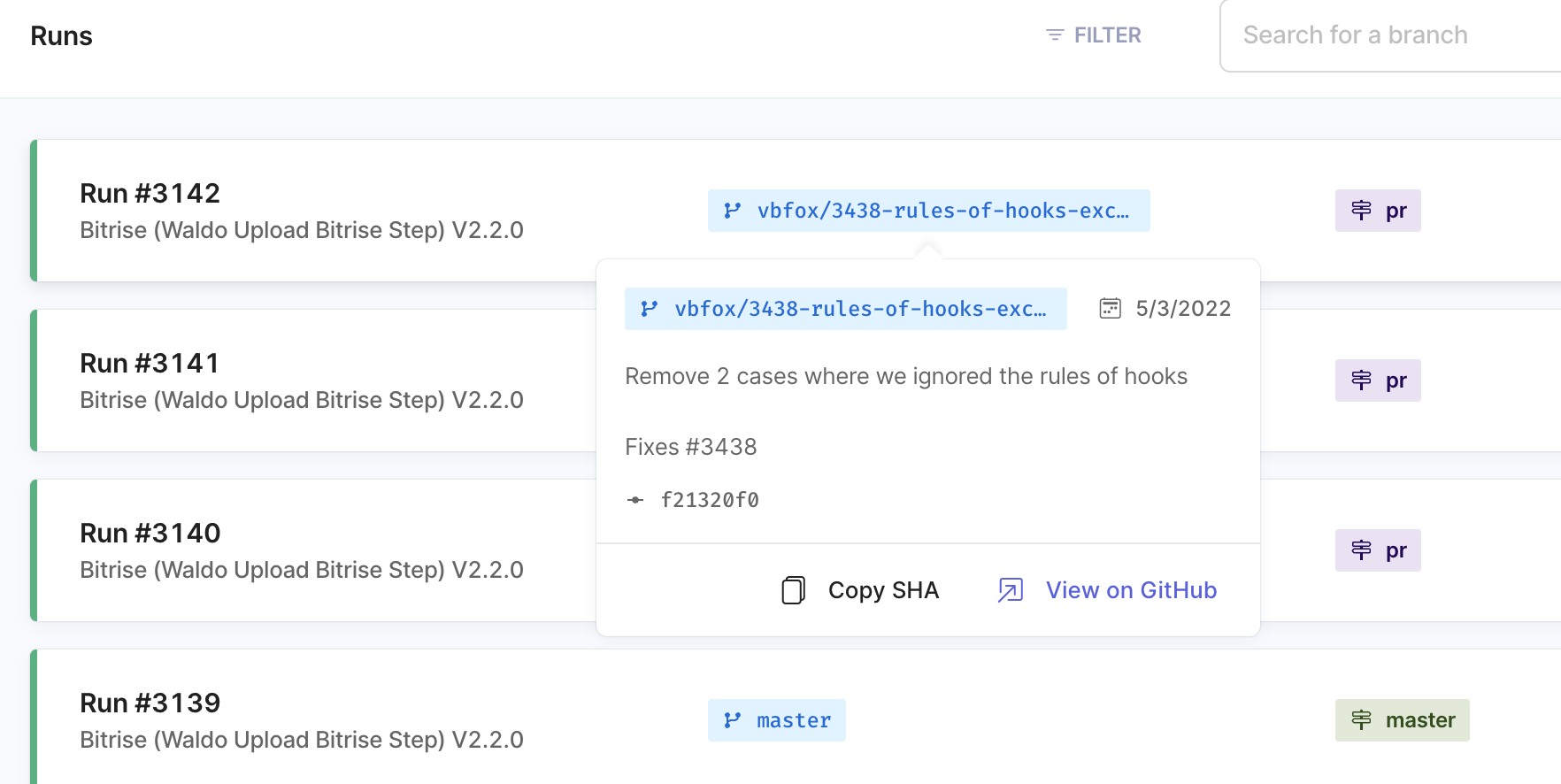
Connecting your git platform account will also display the status of your run directly on the corresponding commit. Here is what it looks like in GitHub for instance.


How to connect your git platform?
Connecting your git platform account to Waldo is very simple:
- Go to your integration settings (https://app.waldo.com/settings/integrations)
- Click the
Connectbutton in the git platform section
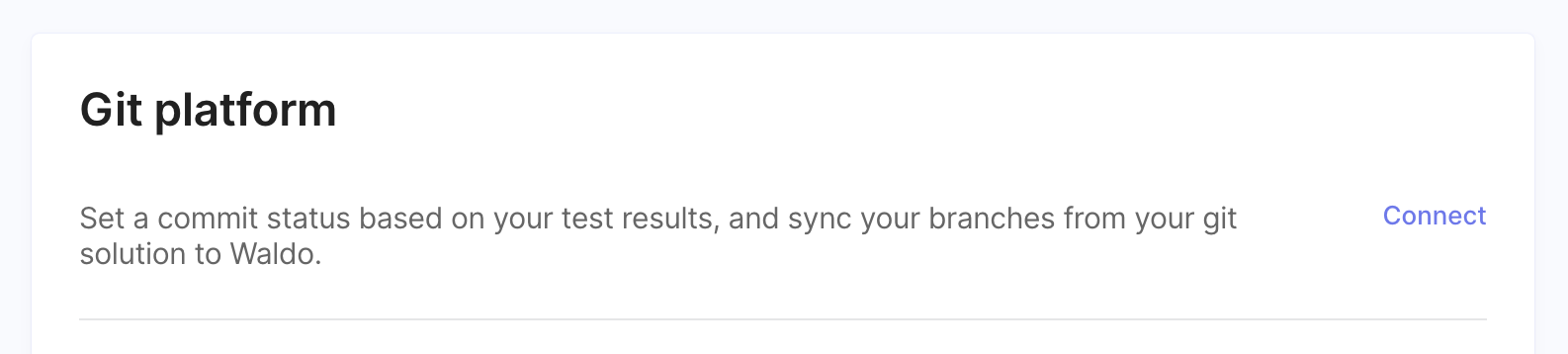
- Select your git platform and click
Connect. We currently support GitHub, Bitbucket and GitLab
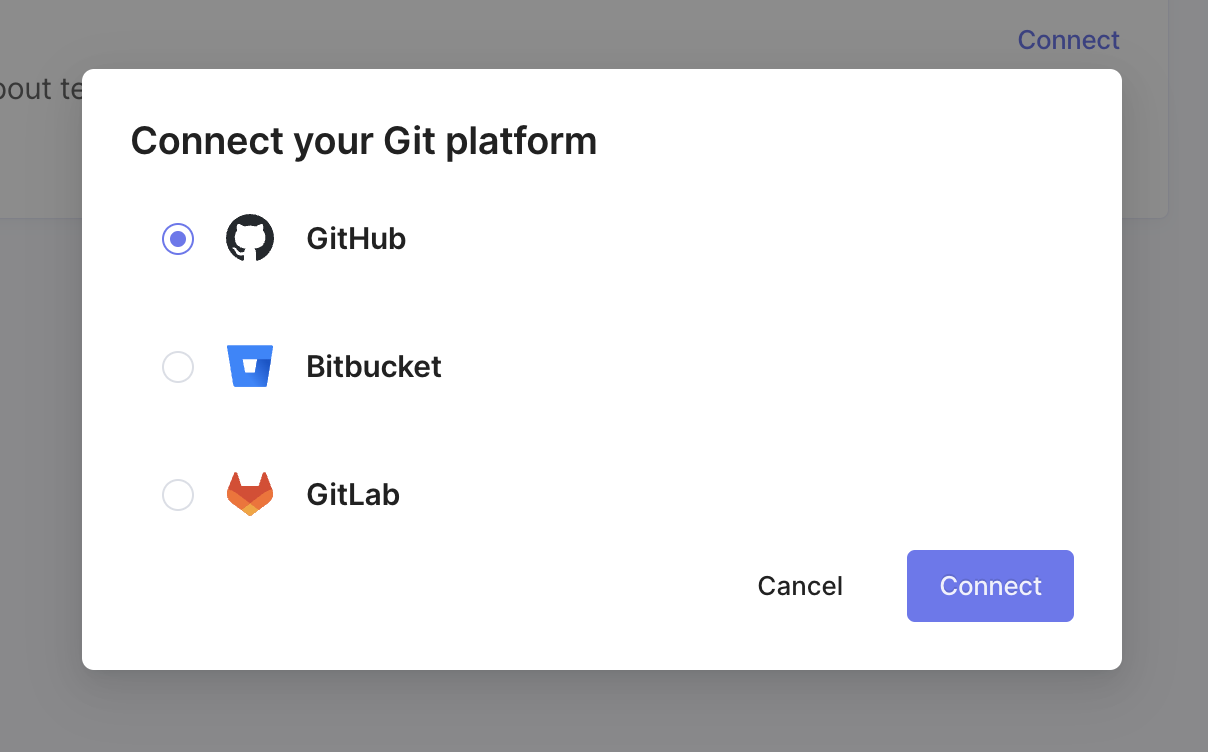
- Select the account or organization where your application is hosted in the list that appears.
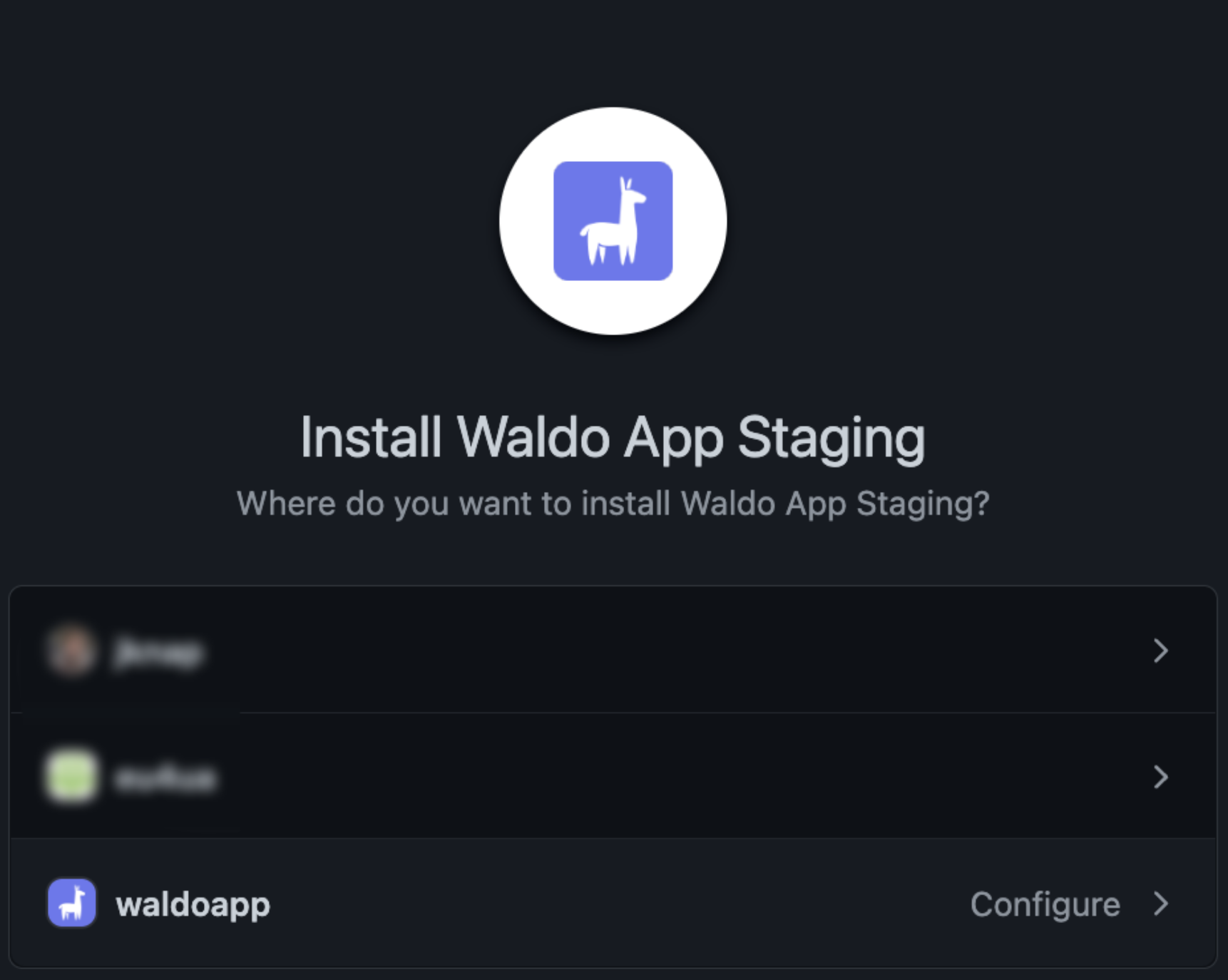
- Select the repository in which your application is hosted and click
Update access.
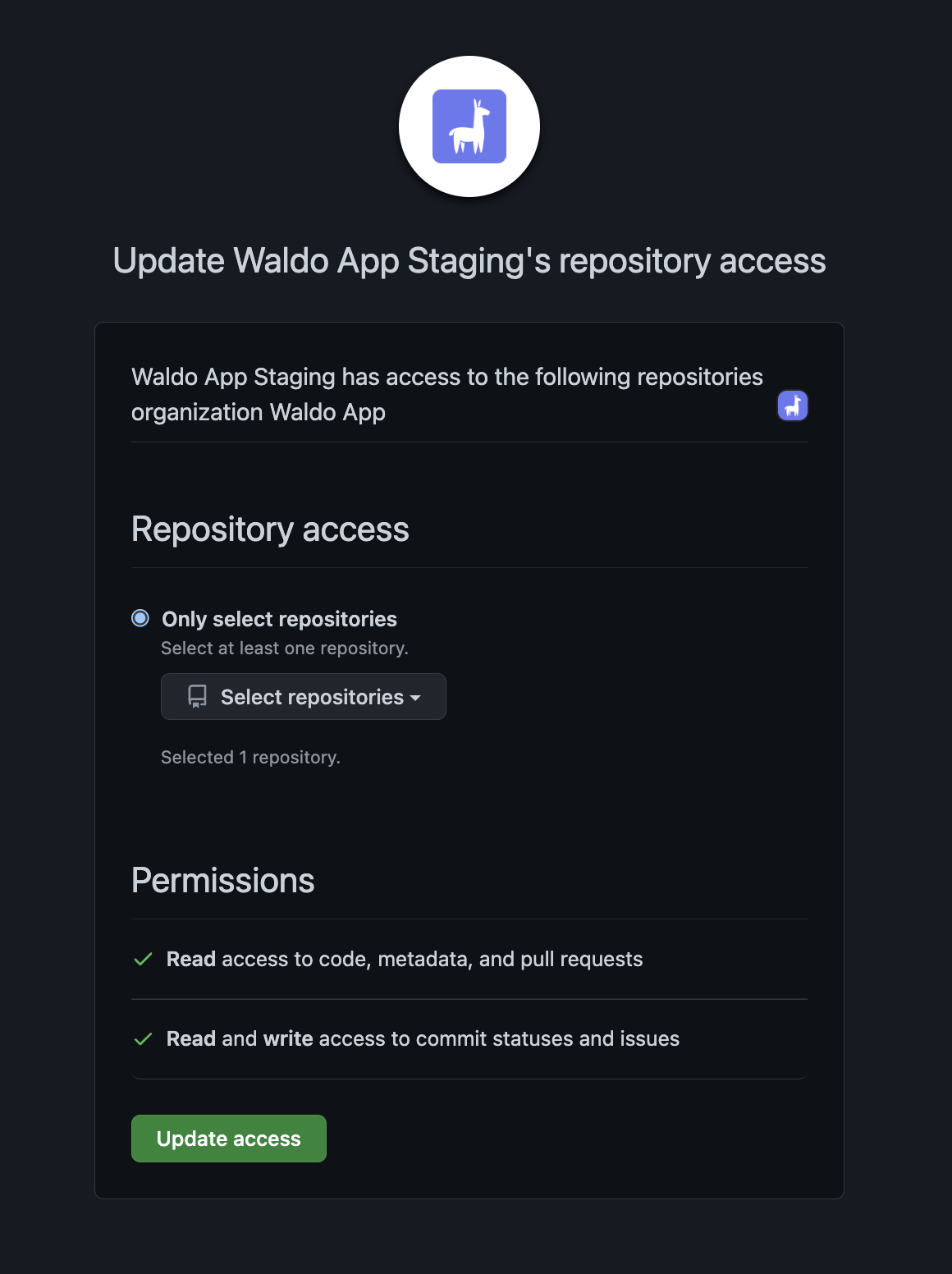
- This will redirect you to the Waldo page. A confirmation of the integration should appear in the git platform section.

The git integration should now be active in your organization. You can now set up git notifications in your rules
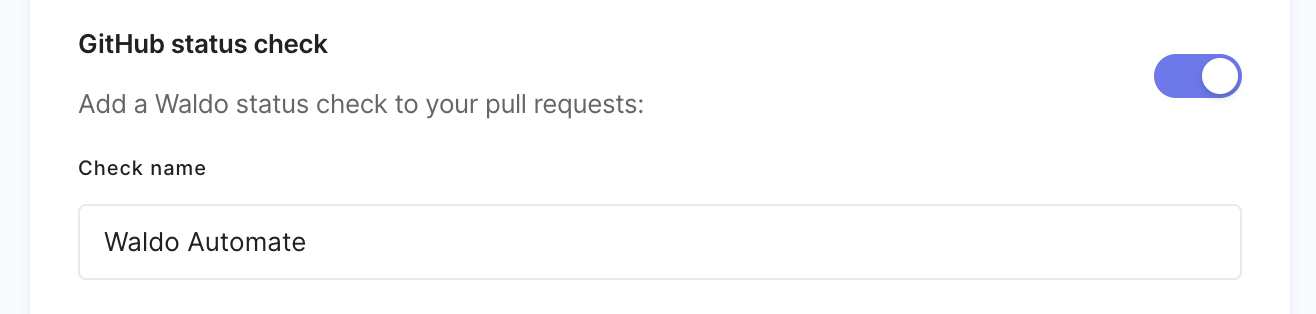
How to revoke a git platform integration?
- You can simply click on the 3-dots menu button in your settings and hit
Remove integration. This will remove the integration on Waldo's end.
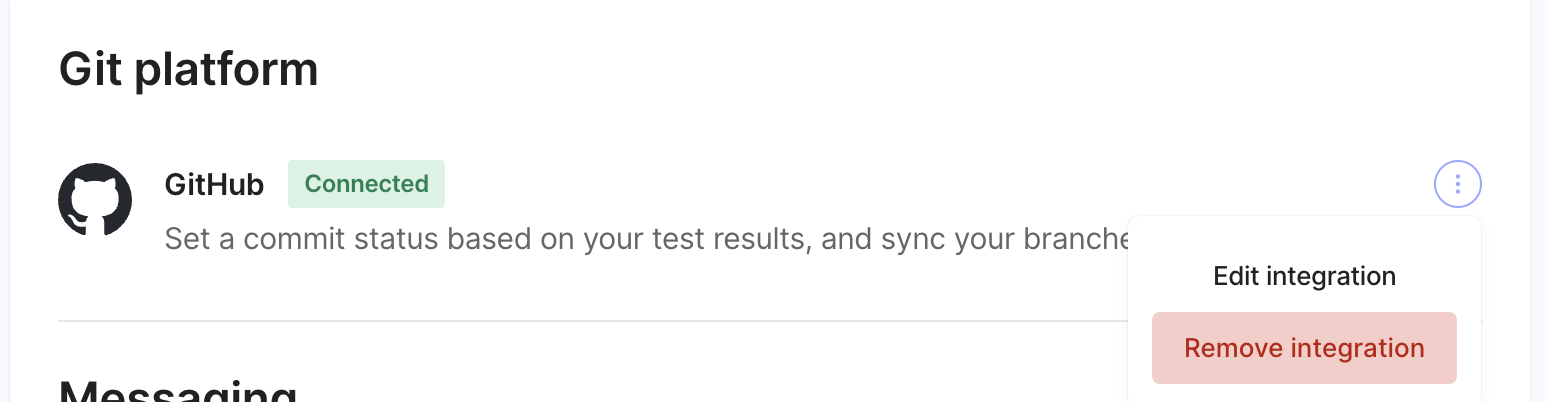
- You also need to revoke the integration on their end.
- For GitHub, got to your Workspace
Integrations>GitHub Appsand hit Uninstall
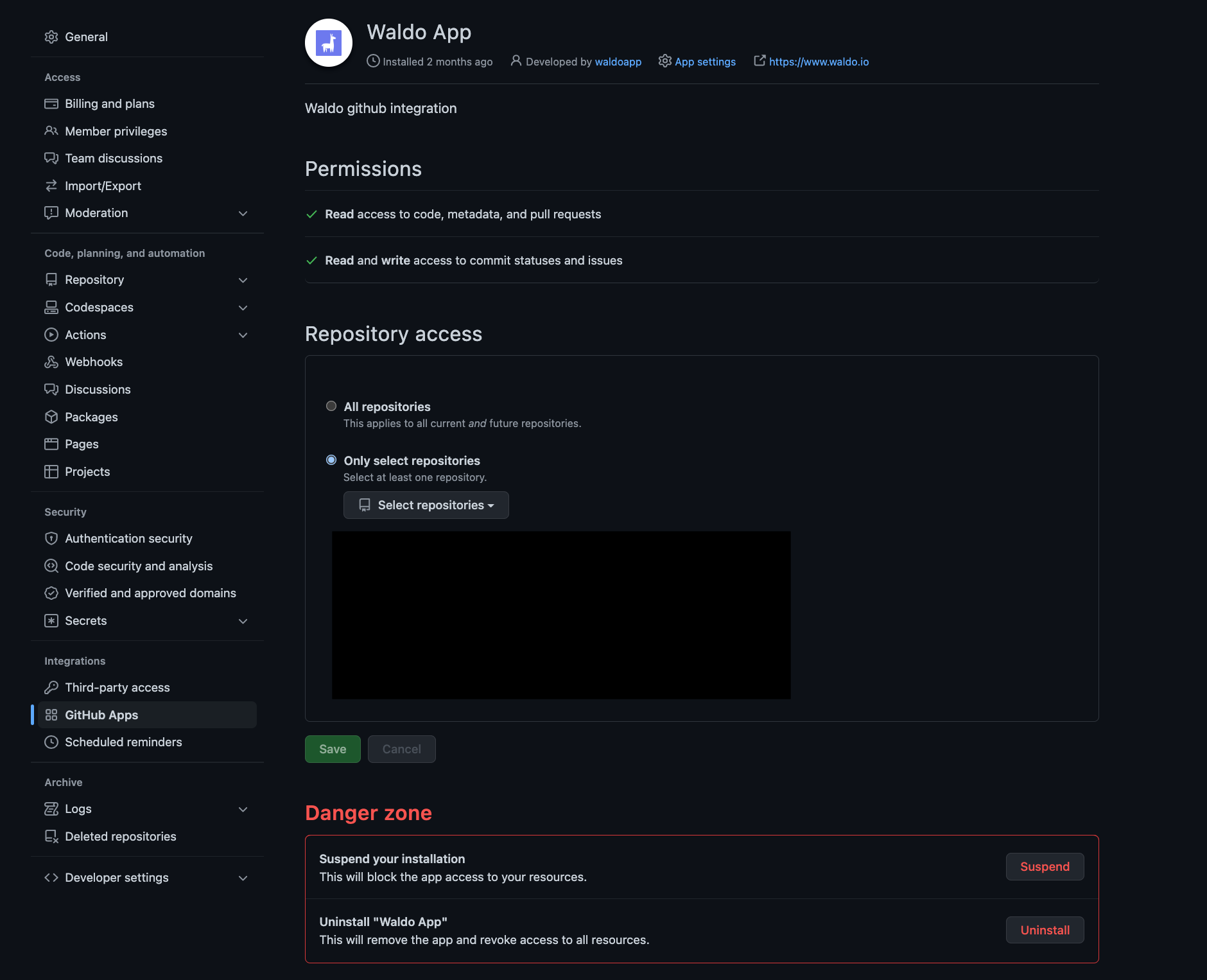
- For Bitbucket, got to your Workspace
Settings>Installed Appsand hit Remove for Waldo App
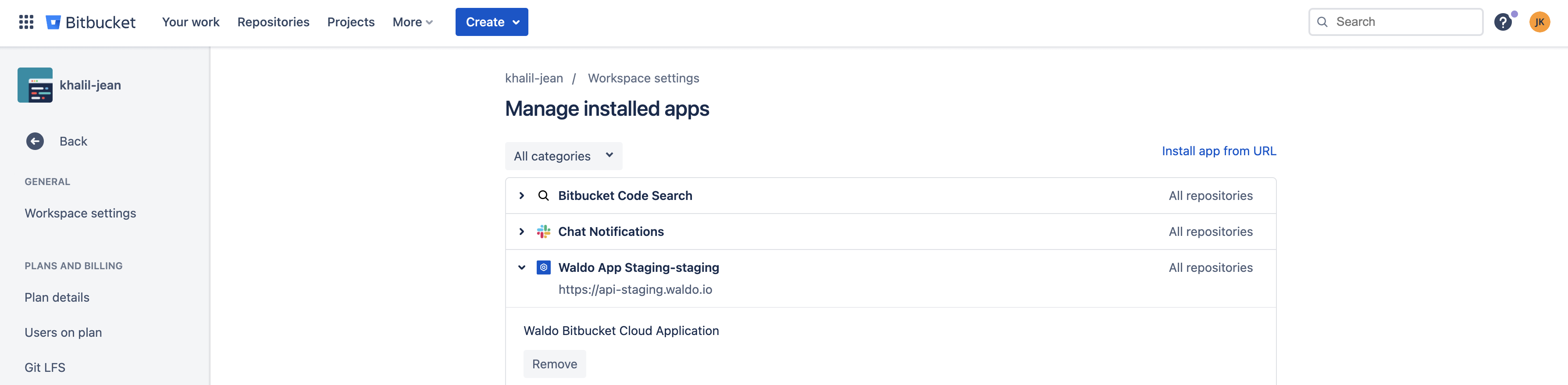
- For GitLab, got to your Workspace
Settings>Applicationsand hit Revoke for Waldo App
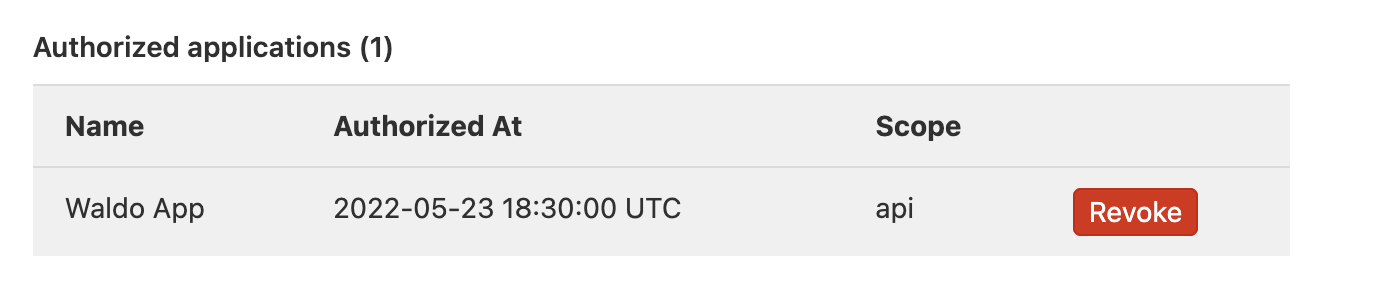
Updated 4 months ago
