👥 Managing members
Manage who can access your Waldo account and invite new members to your organization.
Invite members to your organization
- Go to the settings page by clicking on your user icon in the bottom left corner of your dash
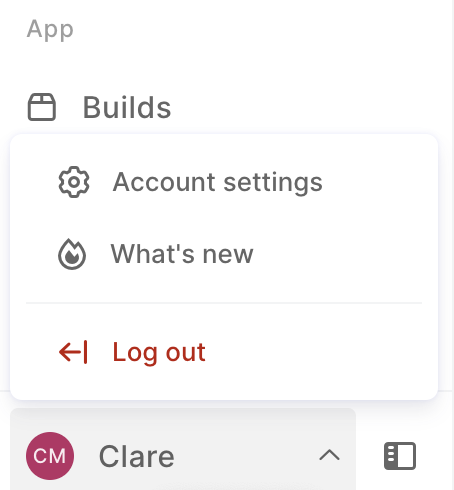
- Click the
Memberstab. You will be able to see all current members, and send invites to new users.
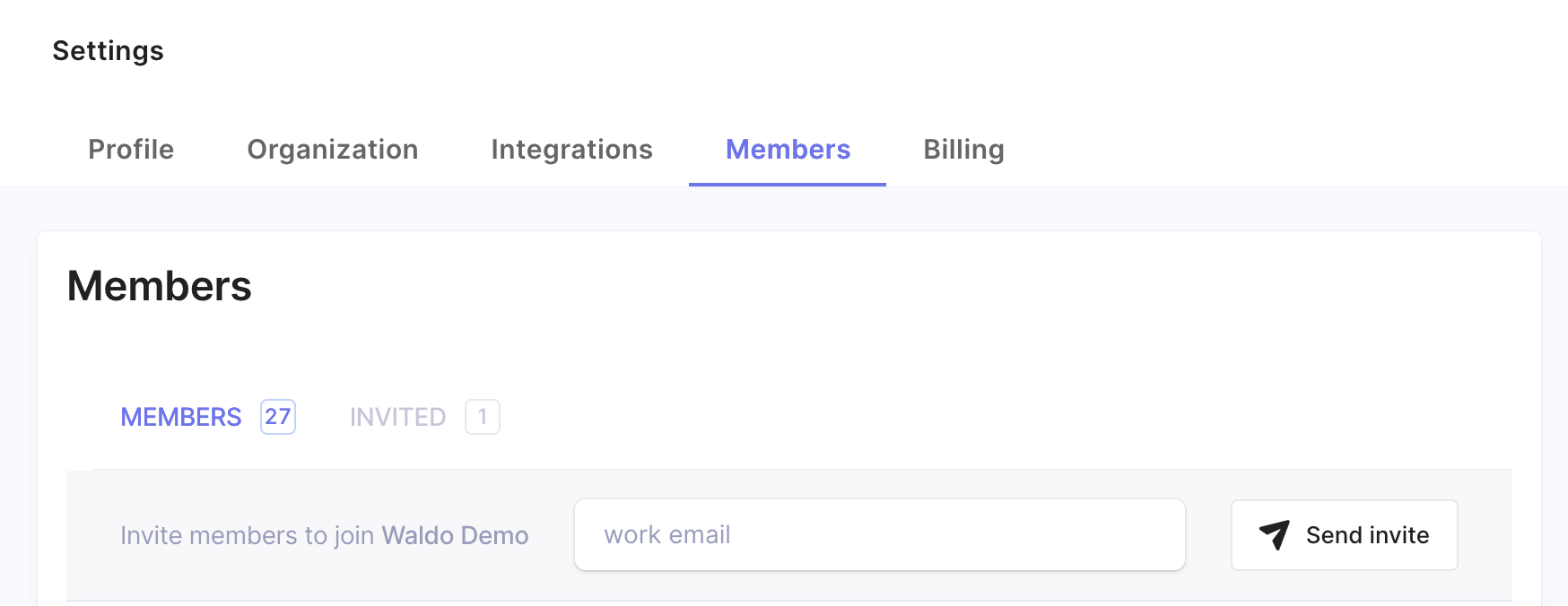
-
Enter the email address of the team member you want to invite and click the
Send invitebutton. -
After sending the invite, you can see that a new invitation has been sent to the team member in the “Invited” tab.
-
Once your team member confirms their Waldo account, their credentials populate in the “Members” tab with the rest of your active members.
Revoking access to a member of your organization
- Only administrators (account owners) can remove a member from the account. To revoke access to a member of member of your organization, click the
Trashbutton to the right of their credential.
Updated 4 months ago
