🏃♀️ Run Tests
Running your tests
Once you complete recording your tests, the next step is to run the tests. This enables you to obtain your results and ensure nothing is wrong with your build. In Waldo, a “run” is simply one or more tests launched concurrently against a specific build of your application.
With Waldo, you can launch your tests in several ways:
- Whenever a new build is uploaded to Waldo, your tests will be automatically run.
- You can also to launch your tests manually through the Waldo dashboard.
- In addition, you can resume a test run that has been paused. (More on that in a following section.)
- You can also relaunch any failed tests if, for example, you feel the results are not correct.
Running your tests automatically
Whenever you upload a new build to Waldo from a CI task, all your active tests are automatically launched in a new run. This ensures that for every new build you create, all your tests run successfully. In this way, you can be confident that your application is still behaving correctly after every update.
Visit the documentation section for you application at https://app.waldo.io/docs for details on integrating Waldo into your CI process.
For more on CI triggered runs visit CI Run
Visit Manual Run for a step by step guide on how to manually trigger a run.
Navigating the run view
The run overview has been created to focus on what matters most: Issues!
Clicking on a run from the runs list will take you to the run overview.
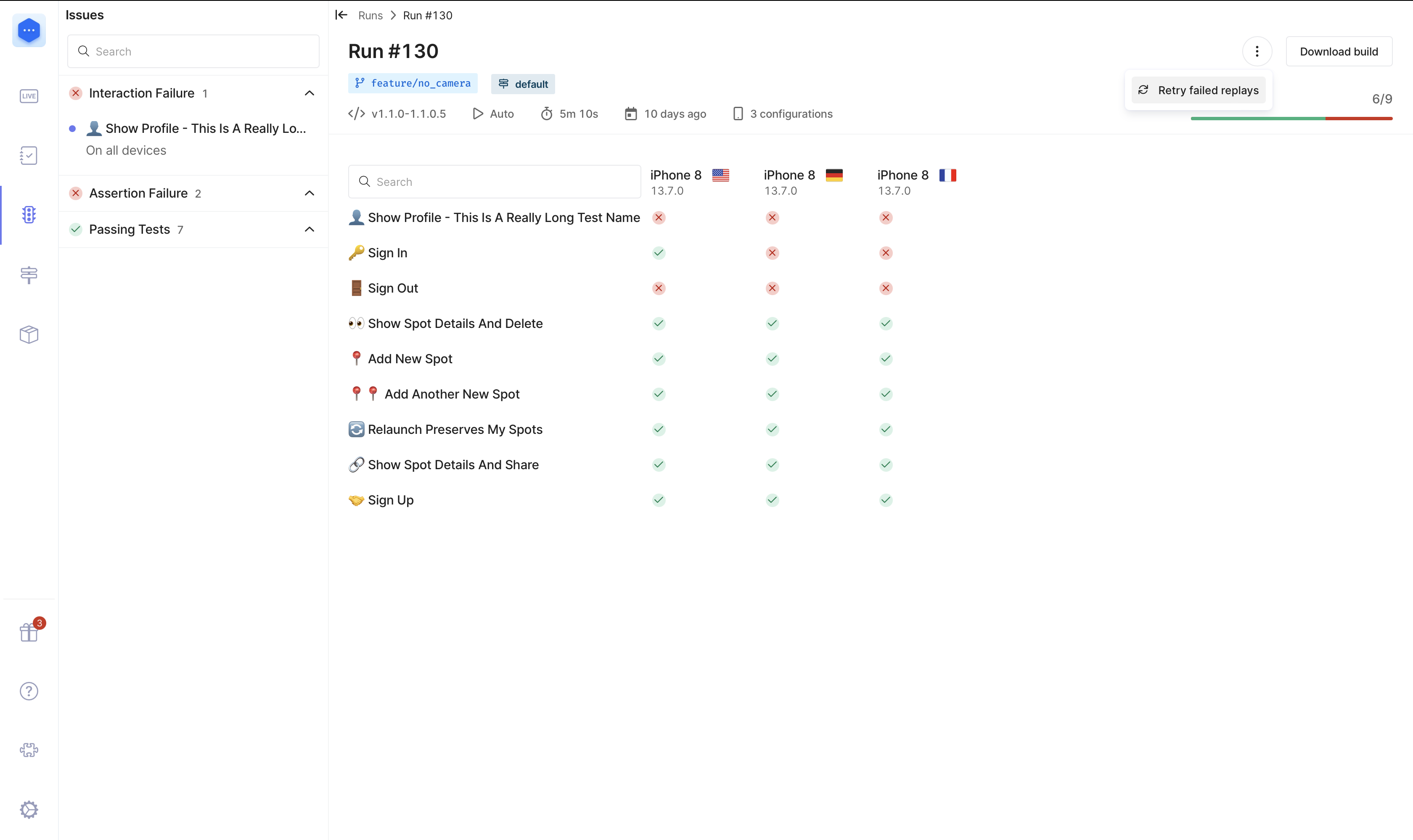
Conclusion
In Waldo, you'll access a variety of ways to launch a new run that covers all of your needs. Waldo will automatically launch tests on any new build sent by your CI to expedite your results, streamlining your day-to-day development process. You can launch specific tests on a particular version of your application to further customize your experience.
The different statuses of your runs provide a clear overview on the status of a build and the actions possible give you flexibility and maximum control of your application.
The run view is issue-centric. It was created to quickly scan and identify the problems with your app. The action box is always here to guide you and trigger the required action to fix the issue.
Updated 3 months ago
