➕ Adding a new app
You can use Waldo with multiple mobile apps.
How to add a new app to Waldo
- Click on your app icon on the sidebar
- Click on "Add an app"
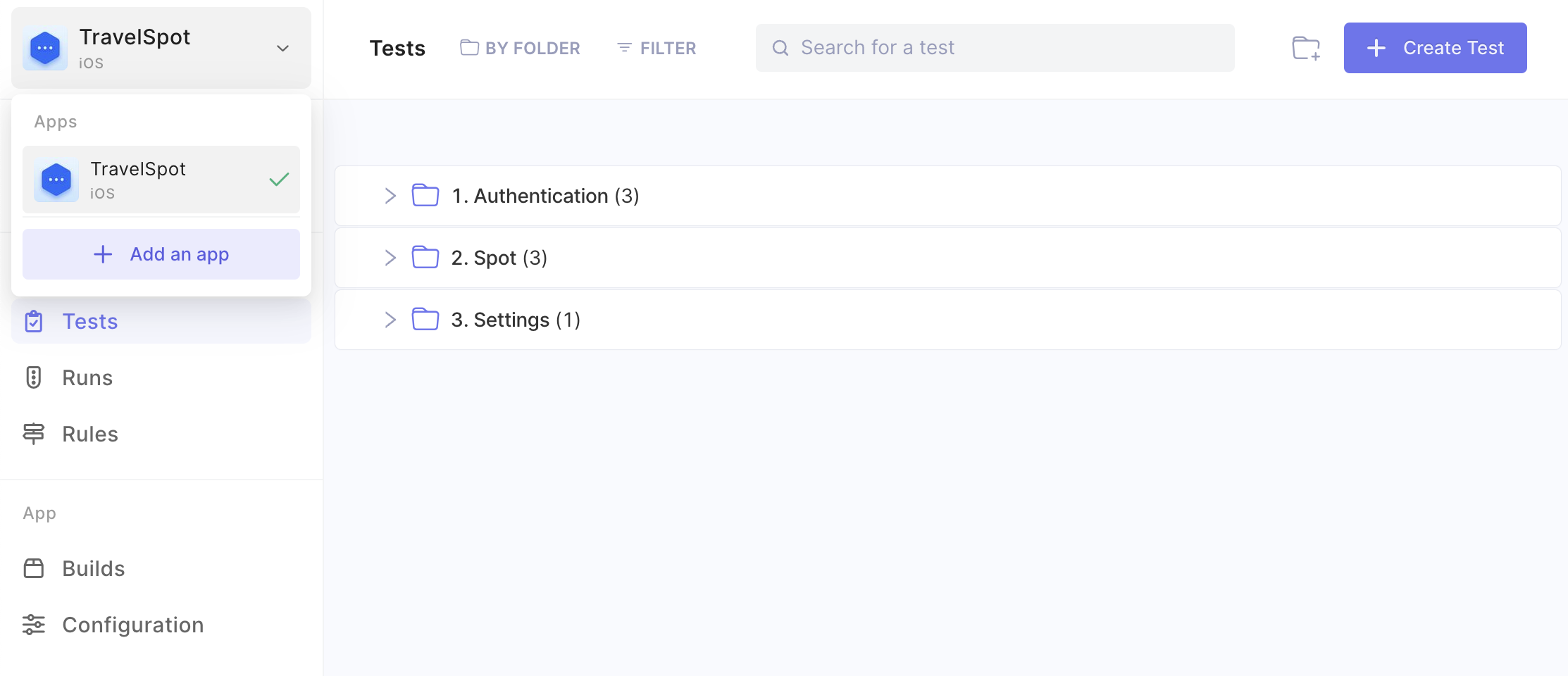
- Fill out the requested information, when finished click "Add app"
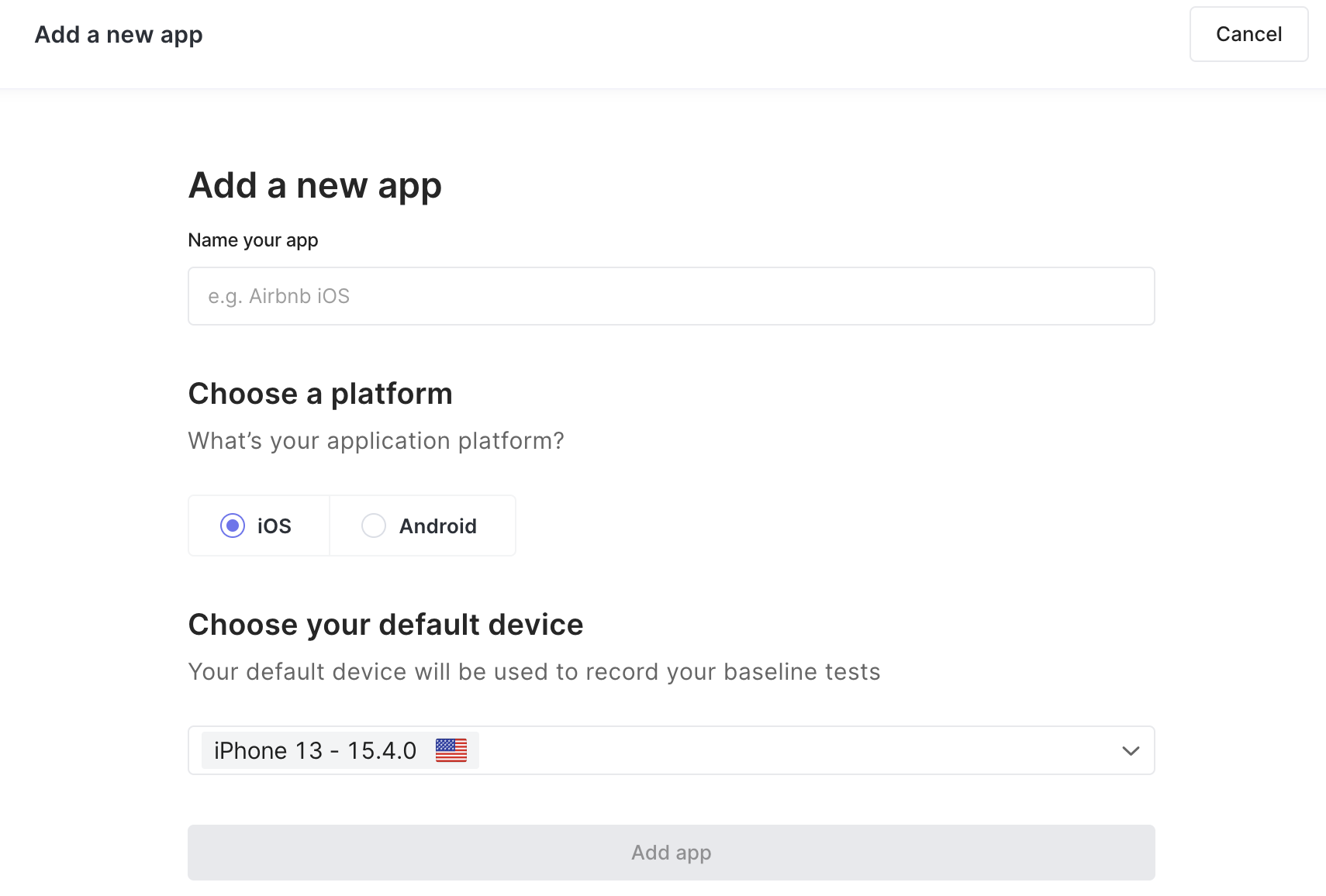
- Upload your build, using a file that meets the listed requirements
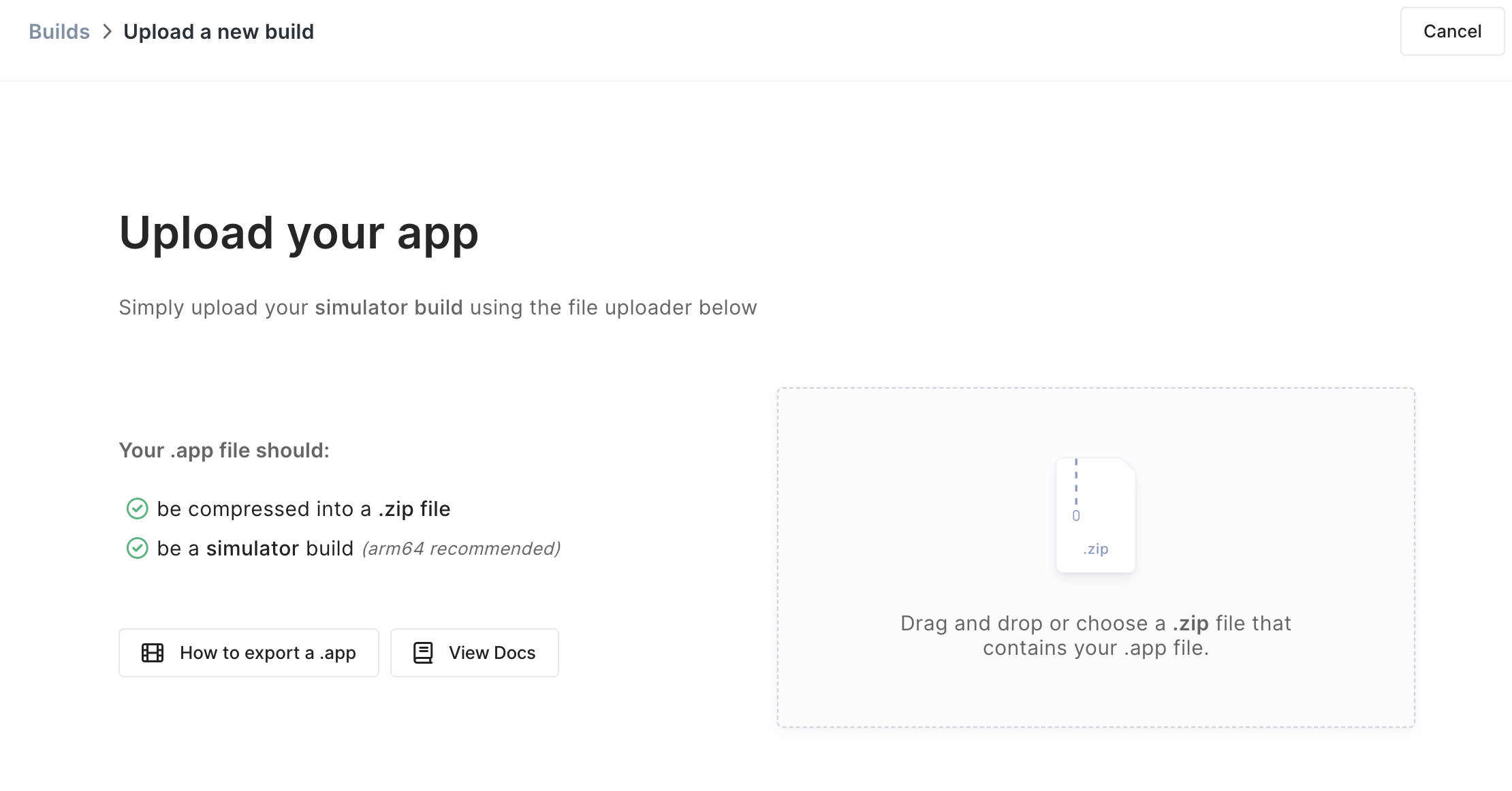
You should now see both of your apps in the dropdown menu located in the top left corner of your Waldo dash.
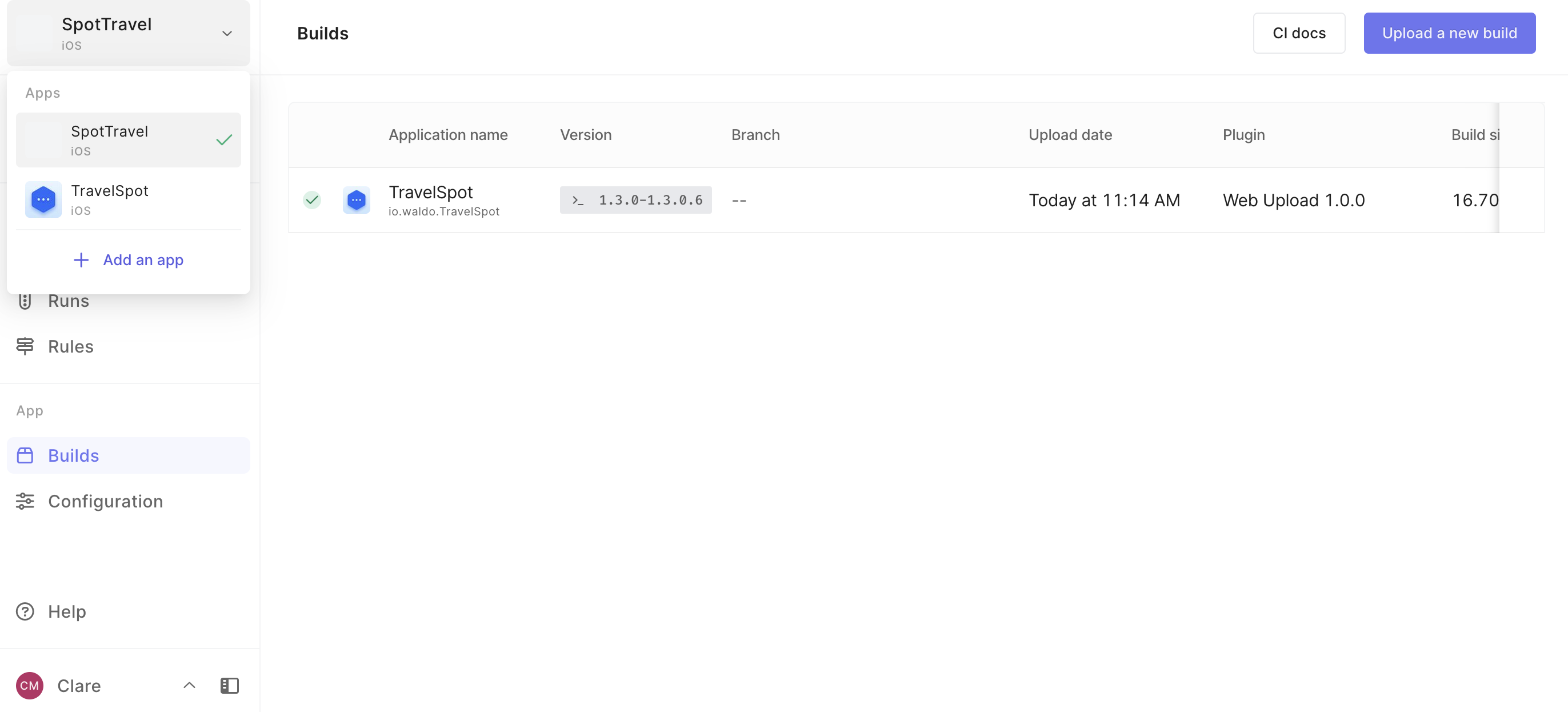
To switch between apps...To switch between apps, simply click on the app you wish to work with. The dash will reload, and all of the actions you take will apply to the selected app.
Waldone! ✌️
Updated 4 months ago
