Shake Phone
Shaking the device
To simulate shaking the device, click the Shake phone button in the right-hand panel of the recorder.
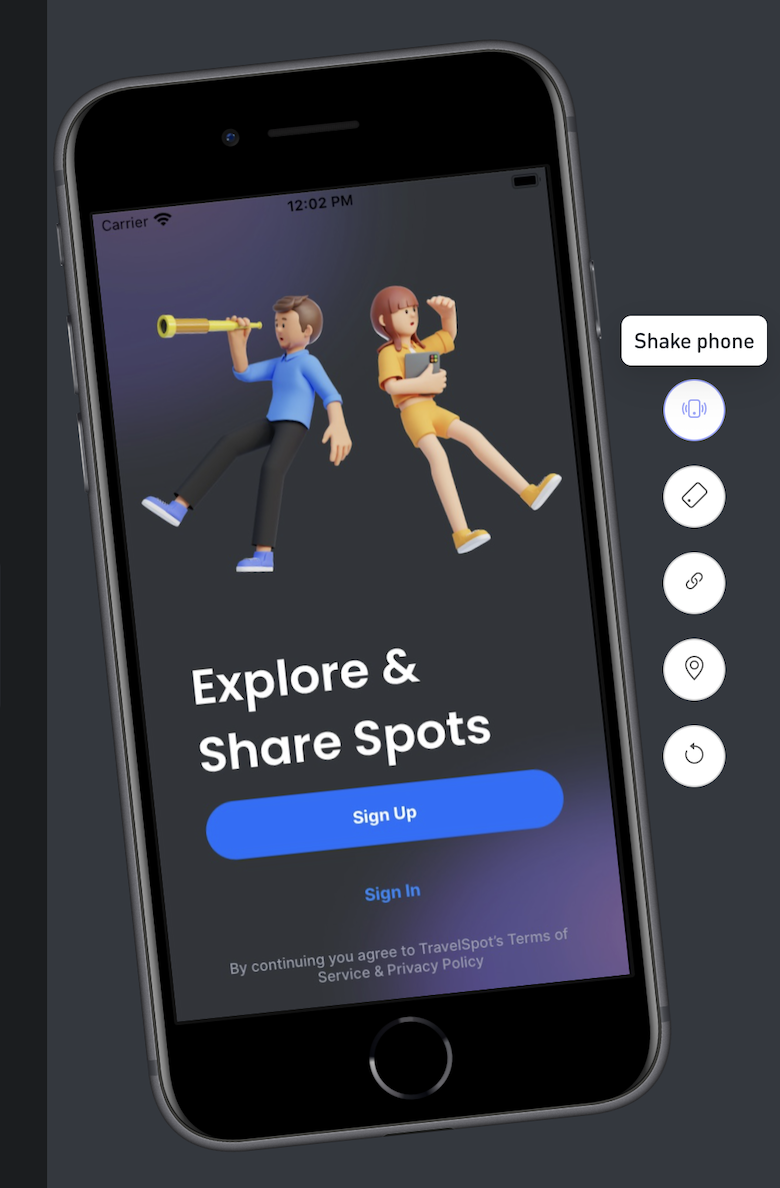
Shake feature not working on Android ?On Android, the way we emulate a shake is simply by trigger the key event 82 https://developer.android.com/reference/android/view/KeyEvent#KEYCODE_MENU
There is no easy way to actually emulate the shake gesture, and usually the shake is indeed used for the use case of opening a debug menu.
So the easy fix here is to add the keyevent 82 as a trigger to this debug menu in the app code.
Updated 4 months ago
