Navigating the Waldo Test Builder
A quick tour of the Waldo Test Builder and the functionality you need to record and maintain your tests.
Once you have initiated test creation as laid out in our Creating your first test article, you will be taken into the Waldo Test Builder.
-
You will be presented with a device screen that shows the initial page of your app.
-
From here, you simply scroll through or click through the app to capture the flow you would like to record as your baseline for future tests. This is the flow Waldo will follow when running a test.
- Waldo allows you to use the Test Builder in the same way you would capture a manual test.
- You move through the app by completing “interactions”: clicking on the screen, dragging to scroll, etc.
- You can also delete steps that you have added in error, or that are duplicative.
If/When deleting steps in your test...If you delete a step, double check to ensure your flow is not broken or disrupted. Waldo will not automatically "rewind" to ensure step continuity. If you delete a step that is necessary to progress your flow, Waldo may fail to replay the test!
Select a desired interaction using the sidebar icons on the right of your screen, as pictured below.
In order, from top to bottom, the buttons are:
- Shake phone
- Rotate device (counterclockwise)
- Rotate device (clockwise)
- Deep link
- Location
- Re-launch application
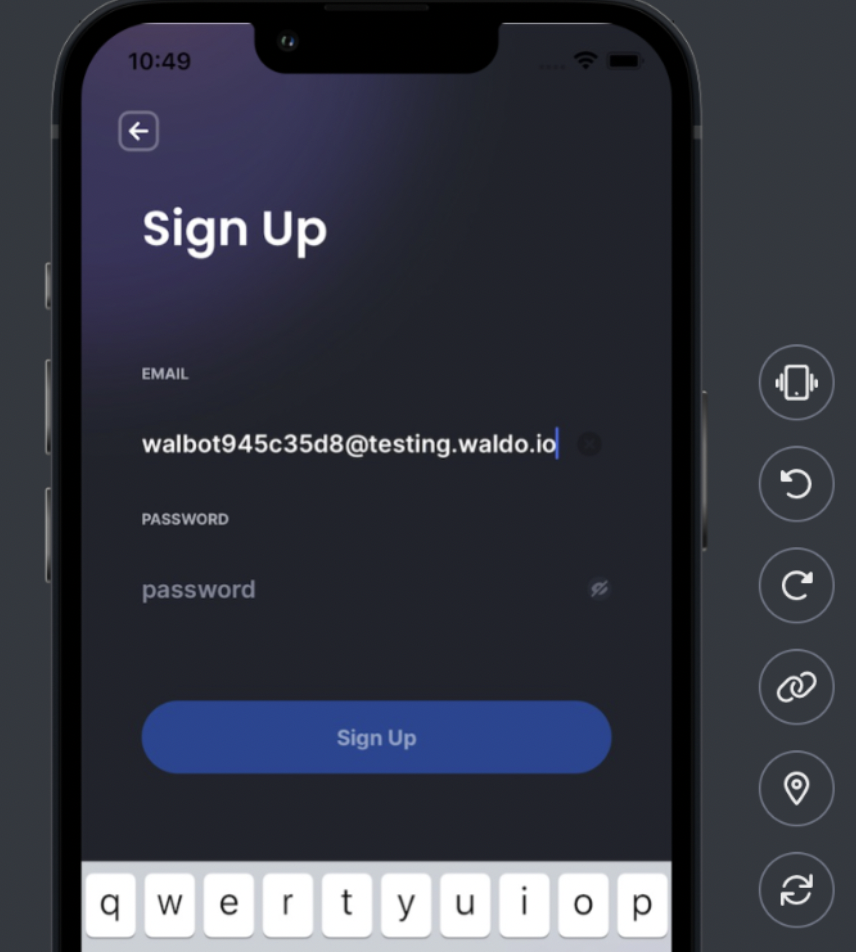
Managing Interactions per your account limitationsYour account’s interaction count is limited by your Waldo plan. You can track your running interaction count from your Waldo account by clicking Settings > Billing.
For more information on how Waldo defines and tracks interactions, click here.
While moving through the test, Waldo also allows you to create and store variable input values that can be reused or triggered throughout your test run.
- A variable is a pattern that is used to generate text each time your test is replayed.
- This helps automate user management for your tests
- More information on variables can be found here
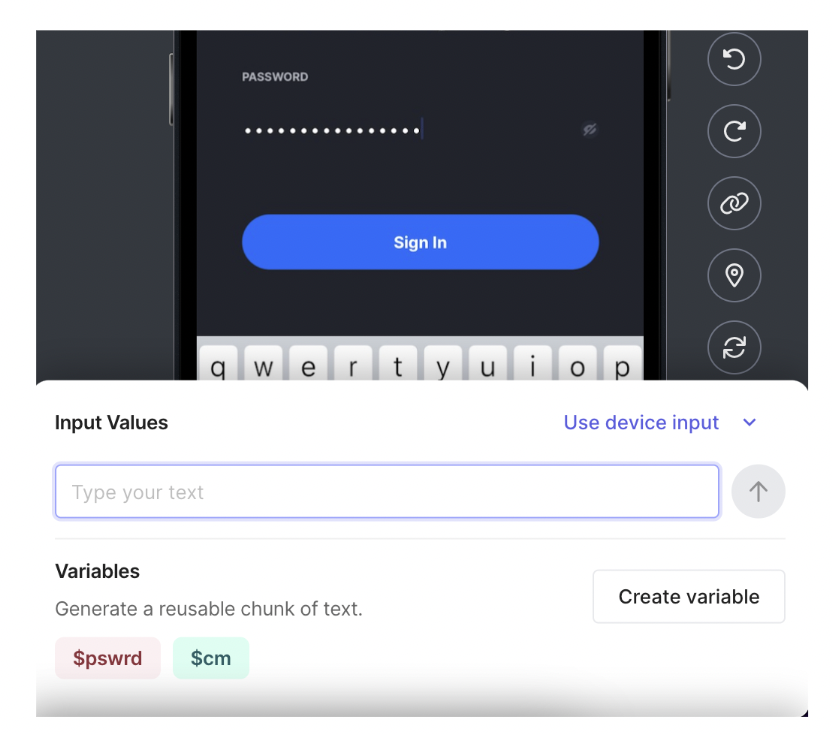
Updated 4 months ago
