Fixing Interactions
Failing interaction
If Waldo is not able to replay an interaction, you should first make sure this is due to an expected change and not a problem that needs to be fixed in your application. (See more about the Cannot replay status).
In cases where the flow needs to be updated due to changes in your application or if Waldo doesn't match the right element in the screen, you can update your test to make it correlate with the new state of your application.
To do so, you have two options:
- If your application has changed too much or if the flow no longer has the same number of steps, the flow should be updated via the recorder. For this, just follow the instructions in Update a test starting from a specific step.
- If your application changes in a way that Waldo is no longer able to match the correct element to replay the interaction, you can edit the interaction directly from your results to attempt to fix your test.
Note: Only three types of interactions can be edited: Tap, Text and Deep link.
Editing an interaction
Before editing an interaction, you should first be sure to identify why your test is failing. It can happen that Waldo is not able to replay an interaction on a certain step but the actual issue is located some steps before that. The reasons can be for example that the matching of an element is wrong, the text typed in is no longer what's expected or a Deeplink that is no longer up-to-date.
Once you identify where the issue is and which interaction needs to be updated, you can go ahead and edit the interaction:
- Click on the given step to open the step modal.
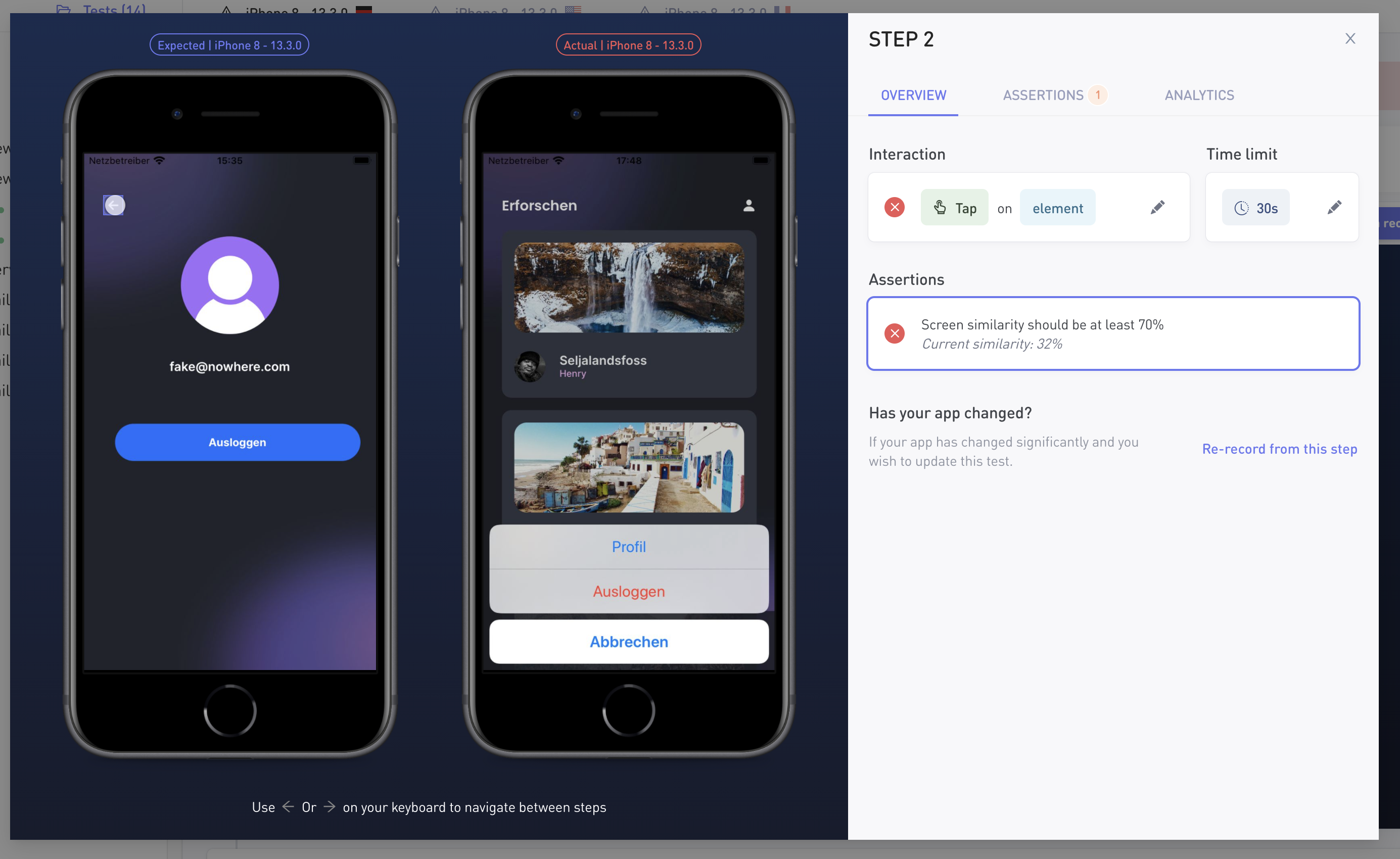
Tap interaction
A tap interaction is fixable simply by updating the element Waldo should tap when replaying the interaction:
- Click the
Editbutton on the right side of the interaction.
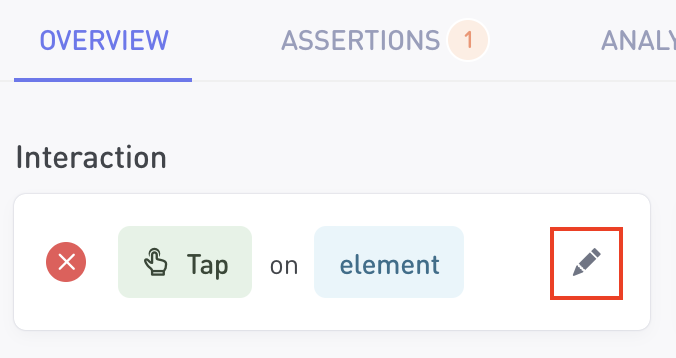
- The right screen of the step modal should now show all the elements that can be used for the tap interaction.
Select the element by clicking on it on the right screen.
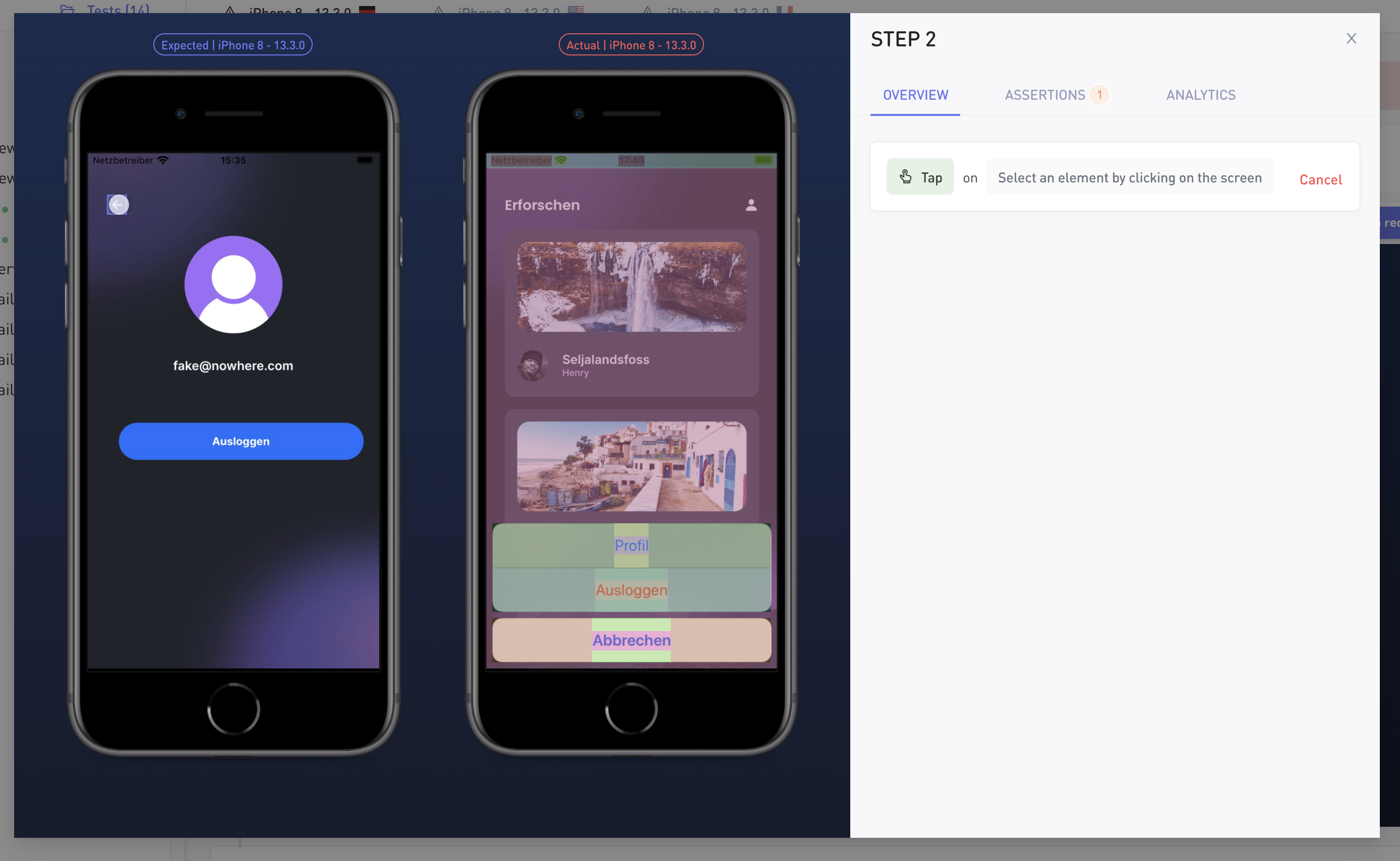
- The element in the screen should now be selected and you will have the option to save it as the new element for the interaction.
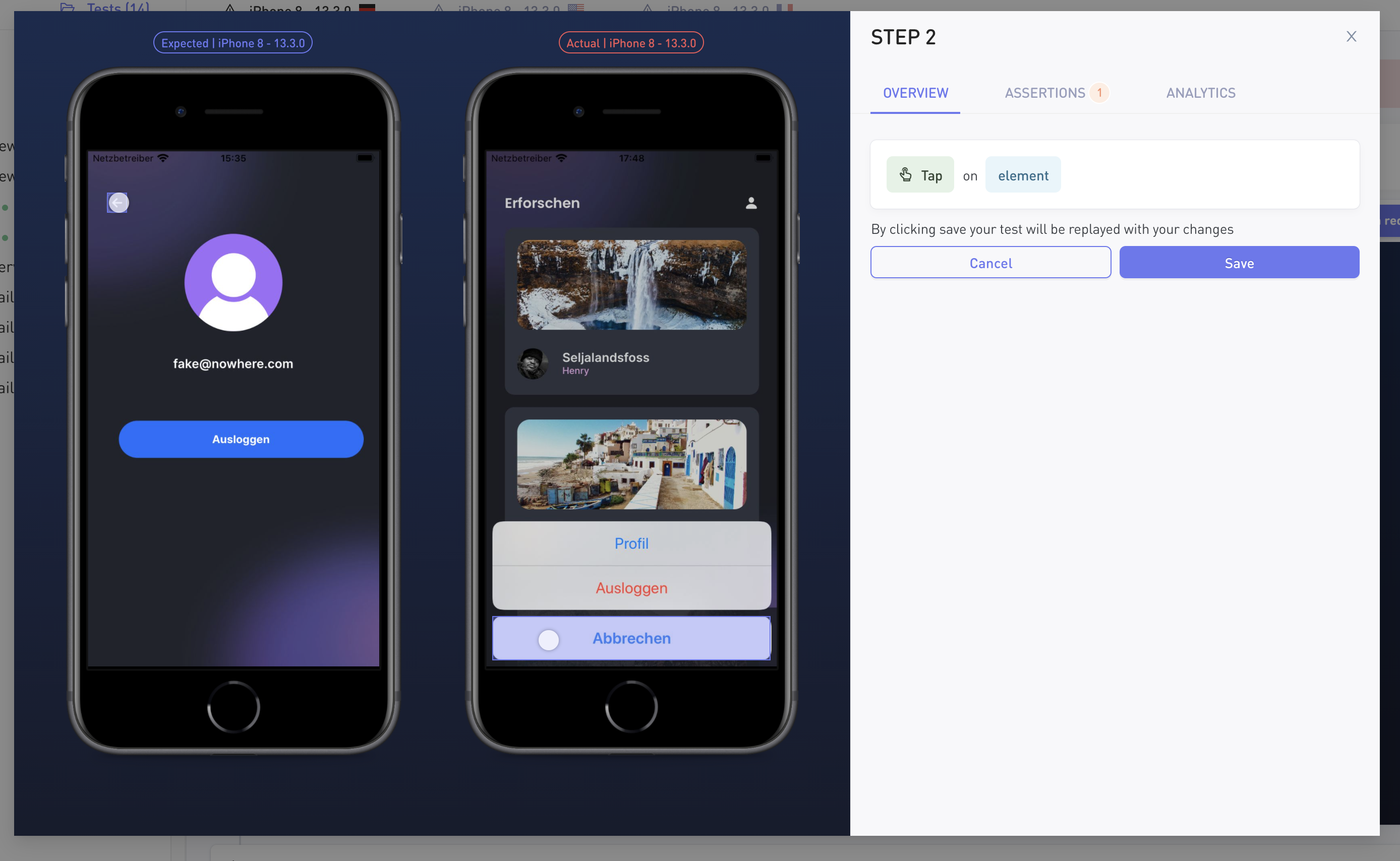
- Once you are sure the correct element is selected, click the
Savebutton.
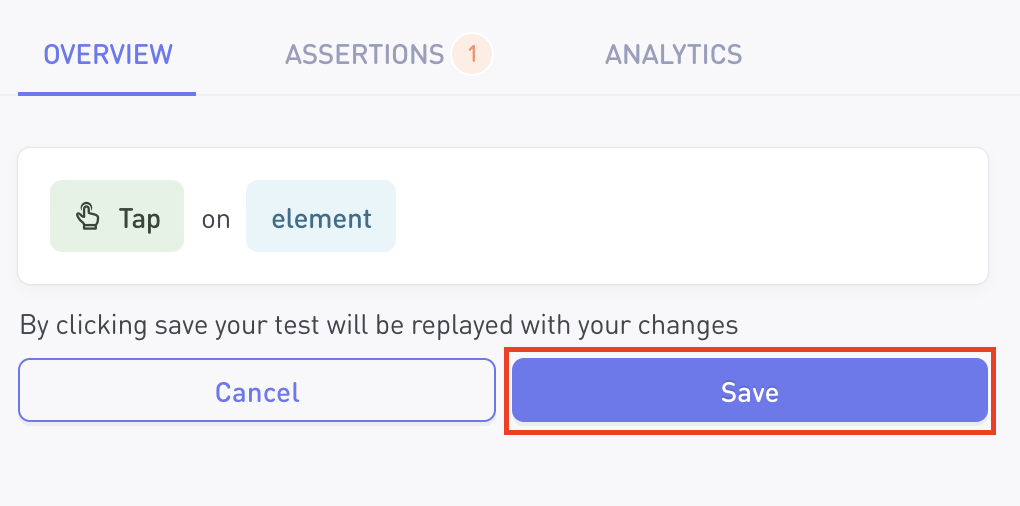
Text or Deep link interaction
You can edit a text or Deep link interaction by updating the text or the link that will be used when replaying.
- Click the
Editbutton on the right side of the interaction to enable the edit mode.
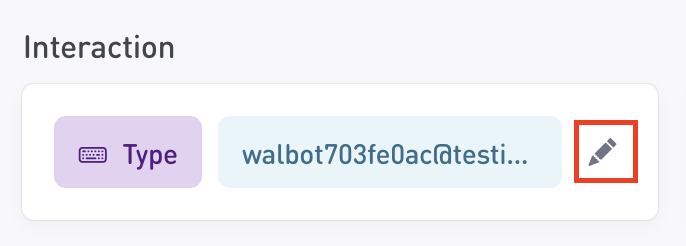
- Update the value to the one you want Waldo to use when replaying and click the
Savebutton to save your changes.
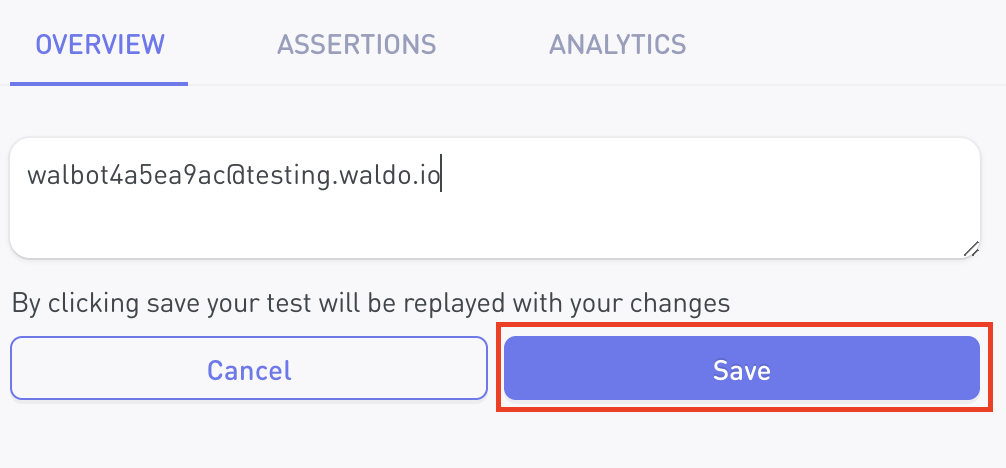
Once you save your changes, Waldo will automatically launch a run and the new changes will be applied to the replay. Once your test runs successfully, your changes will be used for the next replays of your test.
Pickers and Spinners
- Click the
Pencilbutton on the right side of the interaction to start fixing the picker/spinner.
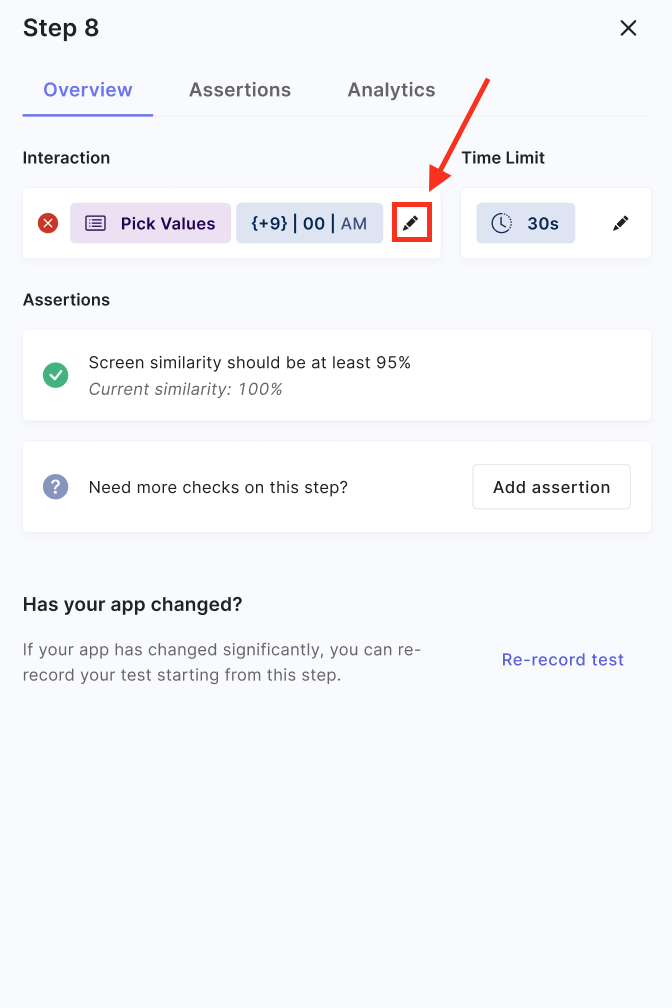
- You can now change each value of the picker.
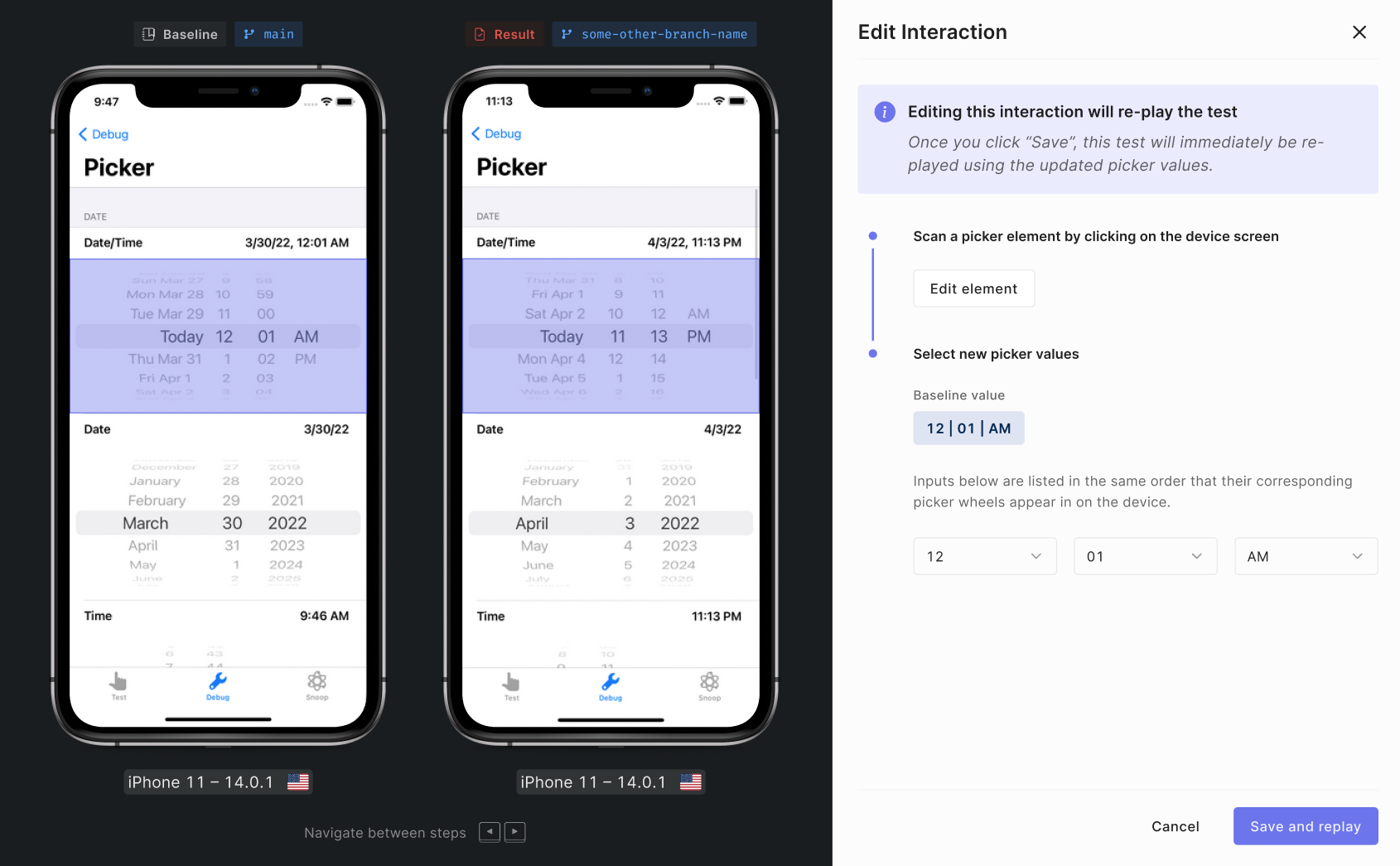
Updated 3 months ago
