Edit multiple steps in the test builder
Note: This action can be performed from the run results page and from the test page. However, you’ll have more options if you perform it from a run directly.
It is important to note that if you are editing your test to reflect permanent build changes (i.e. an updated version of your application), this should be done from the Run Results page.
If you intend to run this build/test on multiple device types, be sure to select "record a new baseline for all device types" when presented with the option.
To re-record a baseline from a specific step
-
Click into the step you would like to begin re-recording from
-
Click on
Edit test
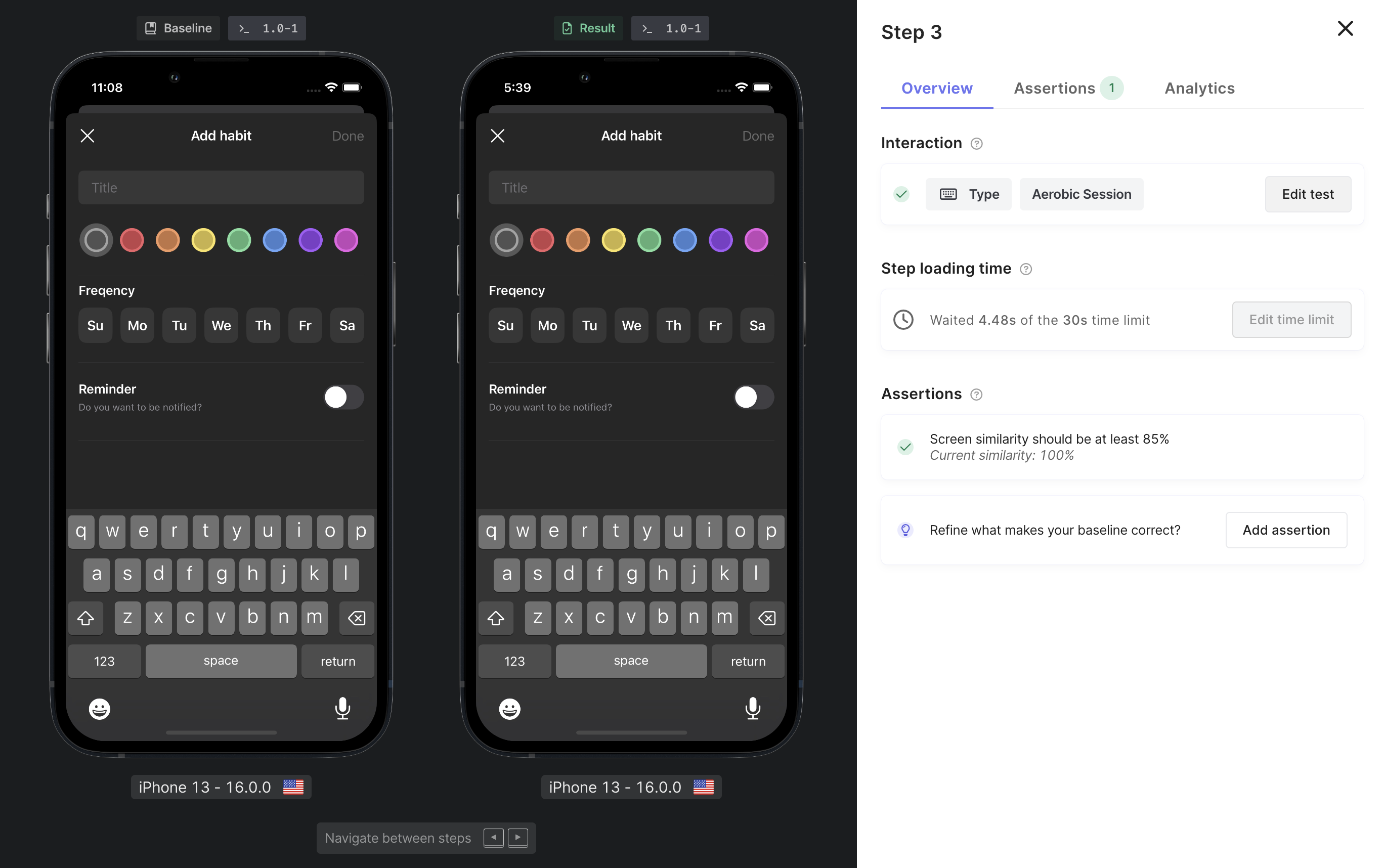
-
Click on
Edit multiple steps
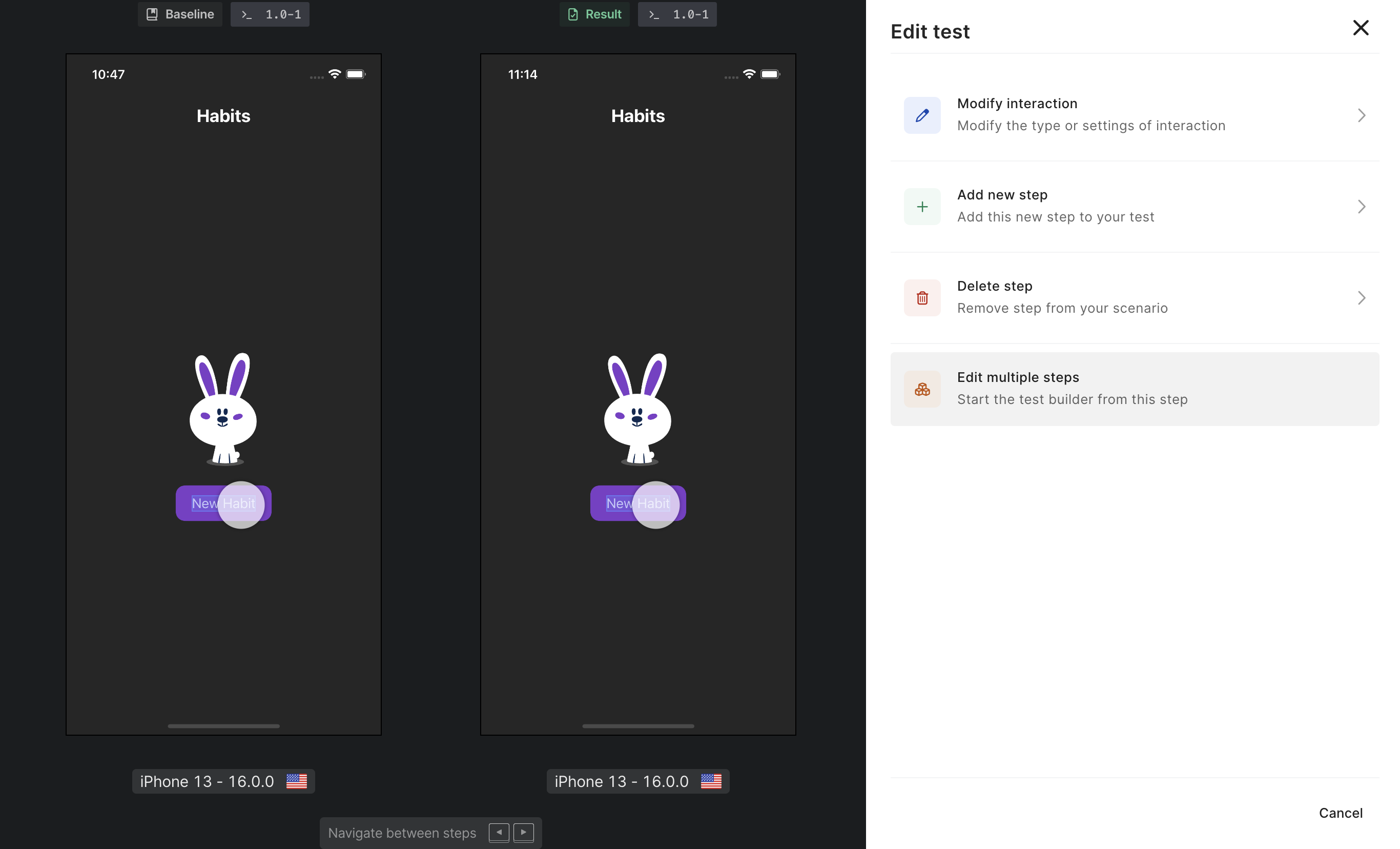
When the test builder is launched, you will see the app load and proceed through all the steps leading up to the step you selected to re-record from. You will then be prompted to begin recording new steps.
Move through your user flow, adding new steps as needed.
When you are finished, Waldo will present you with a comparison overview of the steps you left unchanged, and the edits you made over the original test flow (pictured below).
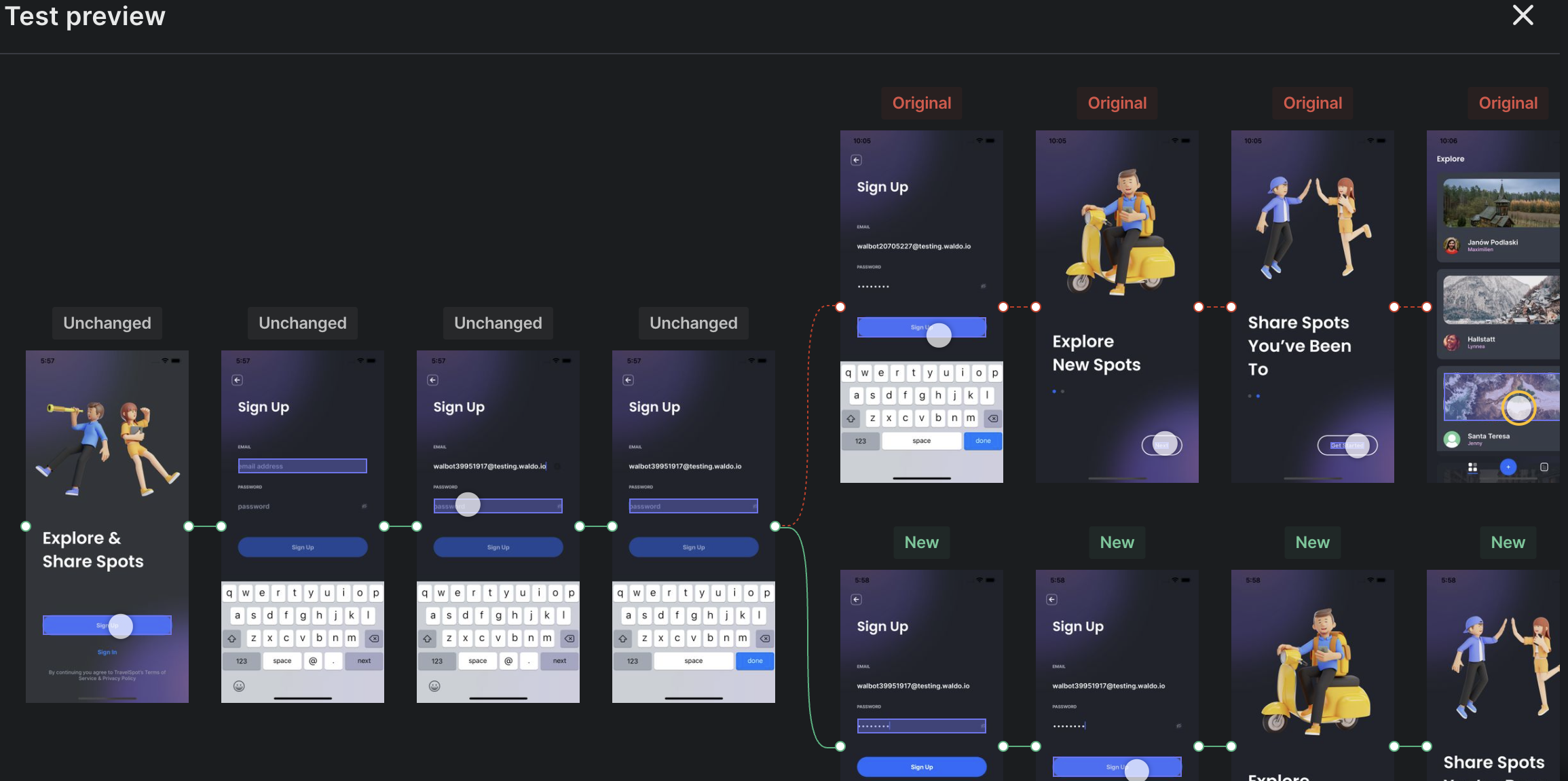
Hit Save if you are satisfied with the changes, or click the X to close the module and continue editing.
You're all set! 🎉
Updated 3 months ago
