📂 Organizing tests
A folder is simply a group of tests that are somehow related to one another. How these tests are related is entirely up to you. For example, a folder may encapsulate a single function or workflow within your application, such as “Checkout”.
Grouping your tests into folders allows you to:
- Navigate and search your tests more efficiently
- View the test coverage for a portion of your application
Creating a new folder
- On the Waldo Tests page, locate the
foldericon near the top right of the navigation bar.
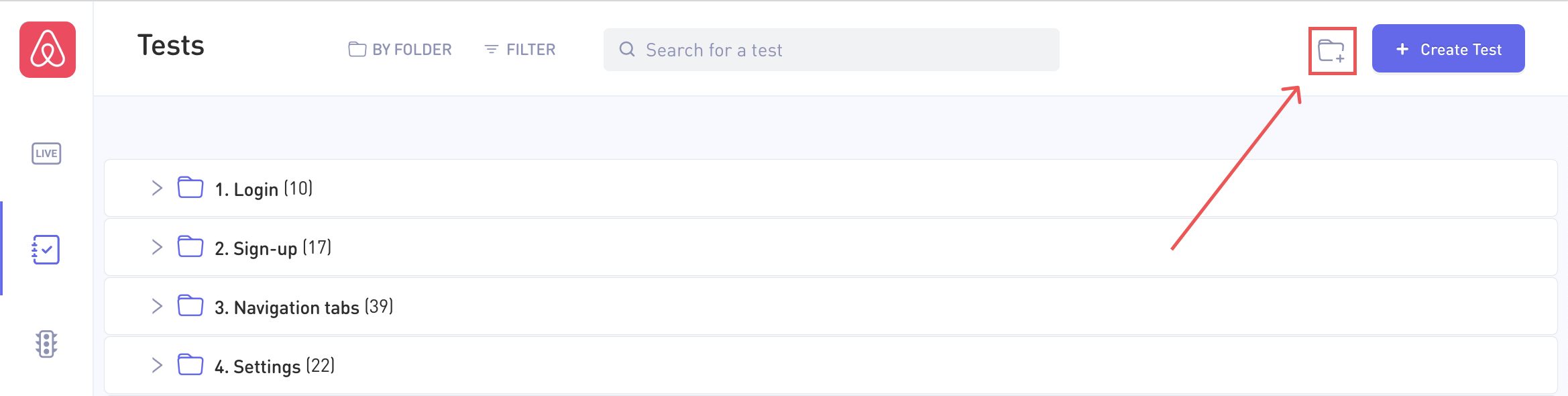
- You can create unlimited subfolders by clicking the
+icon to the far right of each folder item.
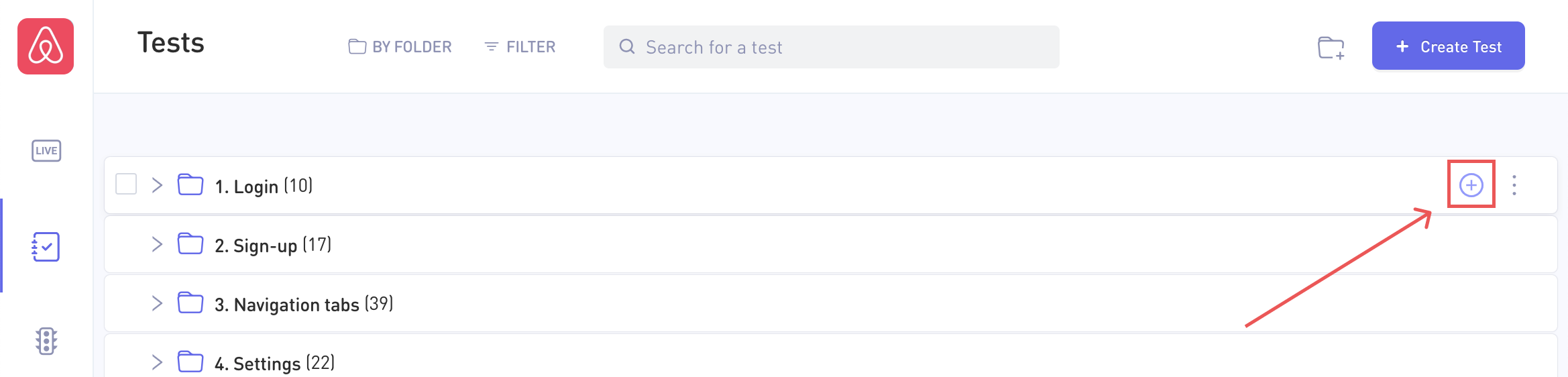
Moving one or more tests or folders
- Select the desired items by clicking in the checkboxes to the left of each item.
- Click on
movein the action bar that pops up. - Select a destination folder in the modal dialog.
- Click the
Movebutton.
You can also drag and drop selected items directly to the destination folder.
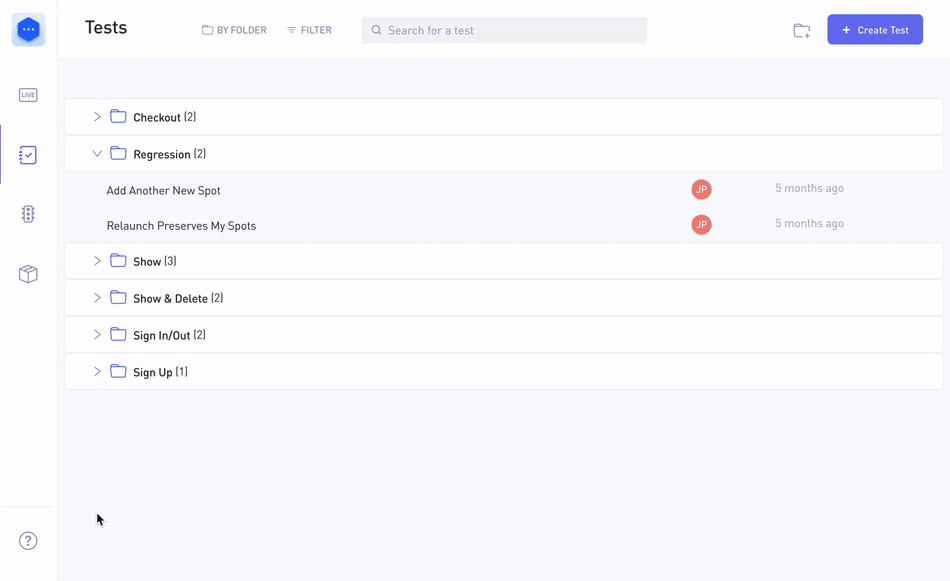
Rename a test or folder
- Click the “3-dots” icon to the far right of the test or folder item.
- Select “Rename test” or “Rename folder” as appropriate from the drop-down menu.
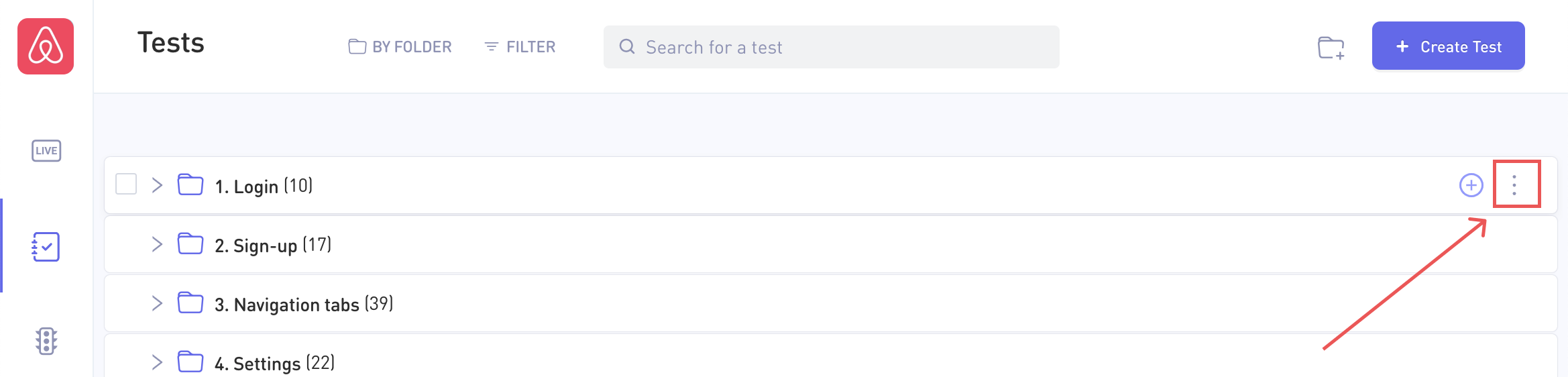
Showing/hiding muted tests
- By default, muted tests are hidden. You can show/hide them by clicking on
Filter > Statusand checking or unchecking theMuteditem as desired.
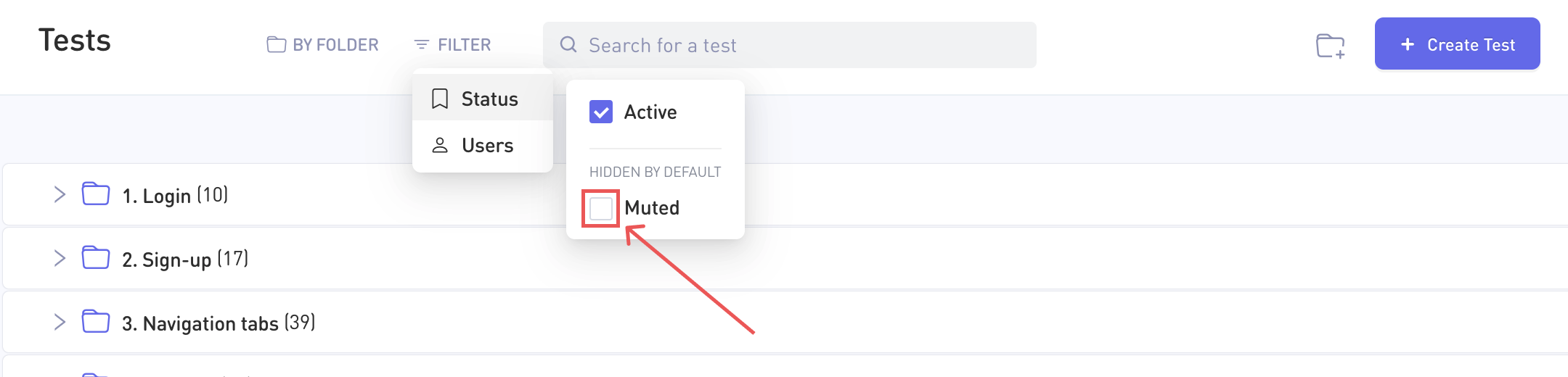
Deleting a folder
To delete a folder, you can either:
- Click the “3-dots” icon to the far right of the folder item.
- Select a folder (via the checkbox) and click the "Delete" button in the top action bar.

Updated 4 months ago
